A text ad is a concise advertisement typically shown on search engines or websites, consisting of a headline, brief description, and a call-to-action (CTA). These ads are designed to capture attention and drive traffic, helping businesses connect with potential customers. In this blog, we’ll walk you through the text ad campaign setup on Adsaro, providing a clear, step-by-step approach to launching an effective campaign. From setting objectives to optimizing ad performance, you’ll learn how to create ads that engage your audience and deliver results .
In this guide, we are creating a text ad campaign setup for www.softsaro.com, a company specializing in IT solutions, social media marketing, and SEO services.
STEP 1: On your dashboard, Under the Campaigns section, click on create Text Ad campaigns.
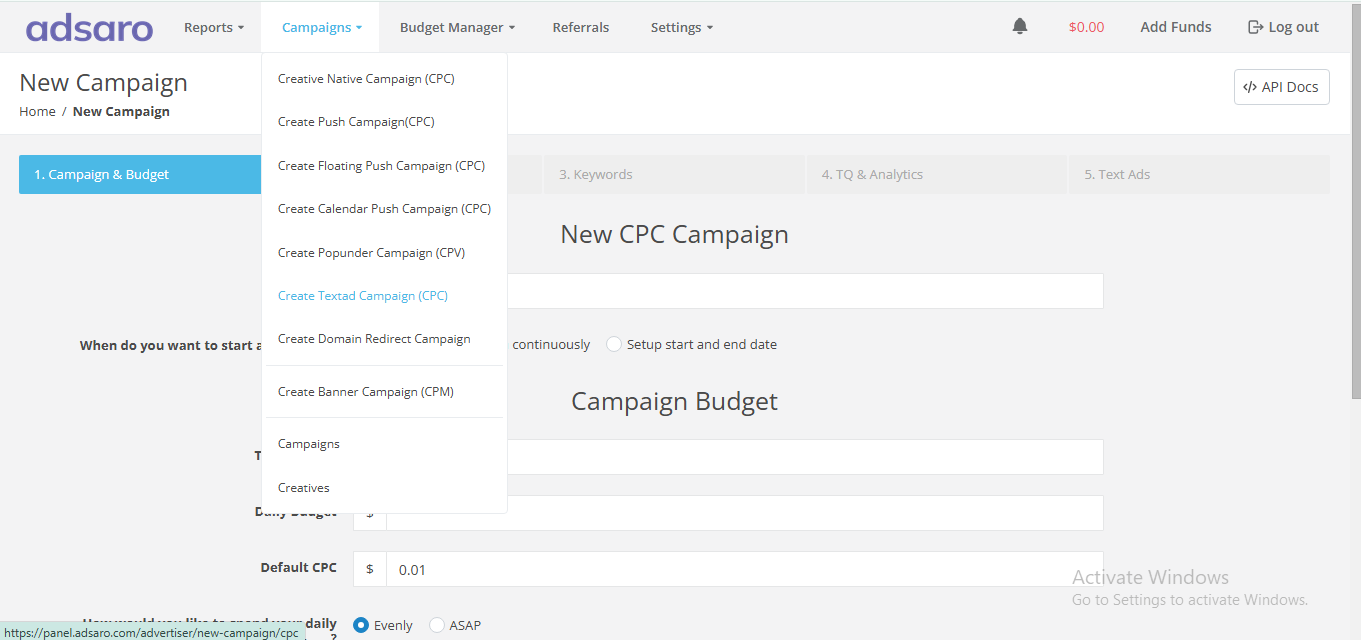
STEP 2: First, set the name of your campaign. For Instance, in this Text ad Campaign setup, we have named it New Campaign 1. After that, decide whether you want to run the campaign immediately after verification or set a specific start and end date.
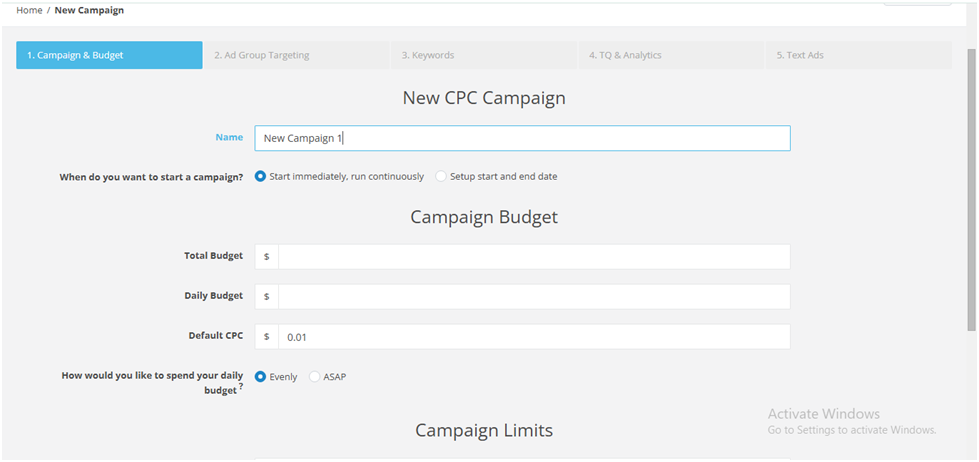
STEP 3: Next, set the budget for your campaign. To clarify, the total budget refers to the maximum amount of money allocated to run the campaign over its entire duration, whereas the daily budget is the amount spent in a single day. In addition, the default CPC represents the bid amount for the campaign. In this text ad campaign setup, we have set total budget to $500, daily budget to $50, and $1 CPC.
If you select evenly, the budget will be distributed proportionally during the day. In case of ASAP, budget limit will be fulfilled as soon as possible. Set it according to your campaign requirements.
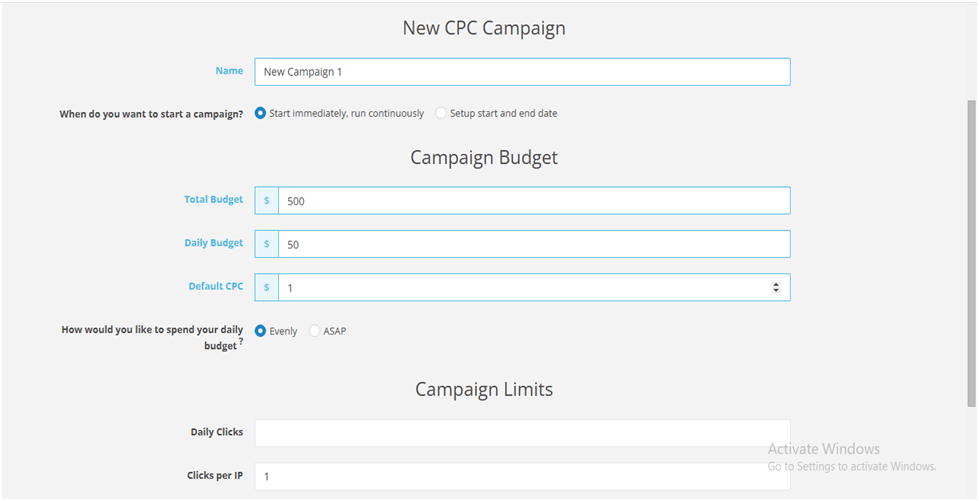
STEP 4: Now, set the clicks and impression limits for your campaign. To begin with, daily clicks refer to the total number of times users click on an ad within a single day. Meanwhile, clicks per IP measure how many times users from a single IP address can click on an ad. Similarly, impressions per IP track how often an ad is displayed to users coming from a single IP address.
For example, in this domain redirect campaign setup, we have set daily clicks to 50, 2 clicks per IP, and 5 impressions per IP. However, you should adjust these settings based on your specific campaign goals.
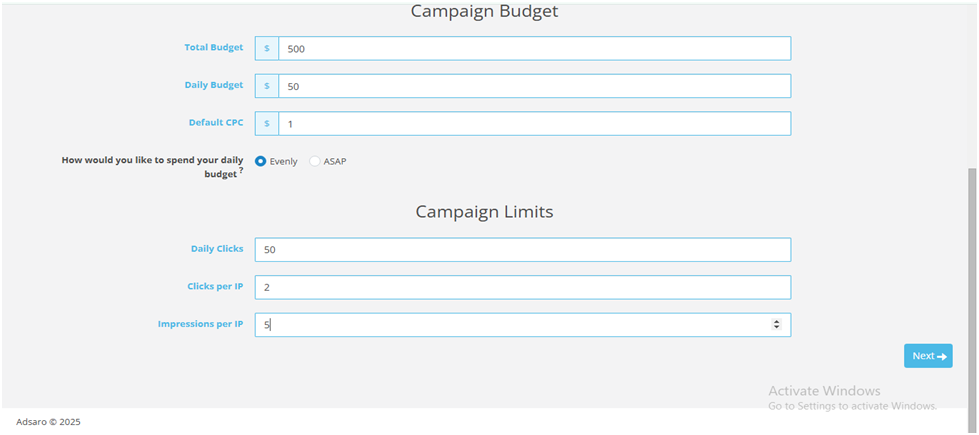
Click on NEXT
STEP 5: Next, choose the geographical locations to run your ads. In Adsaro, we provide a wide range of options for geo-targeting. You can target All GEOs, or specific continents, countries, and even cities too. Additionally, in this text ad campaign setup, we have targeted all the GEOs.
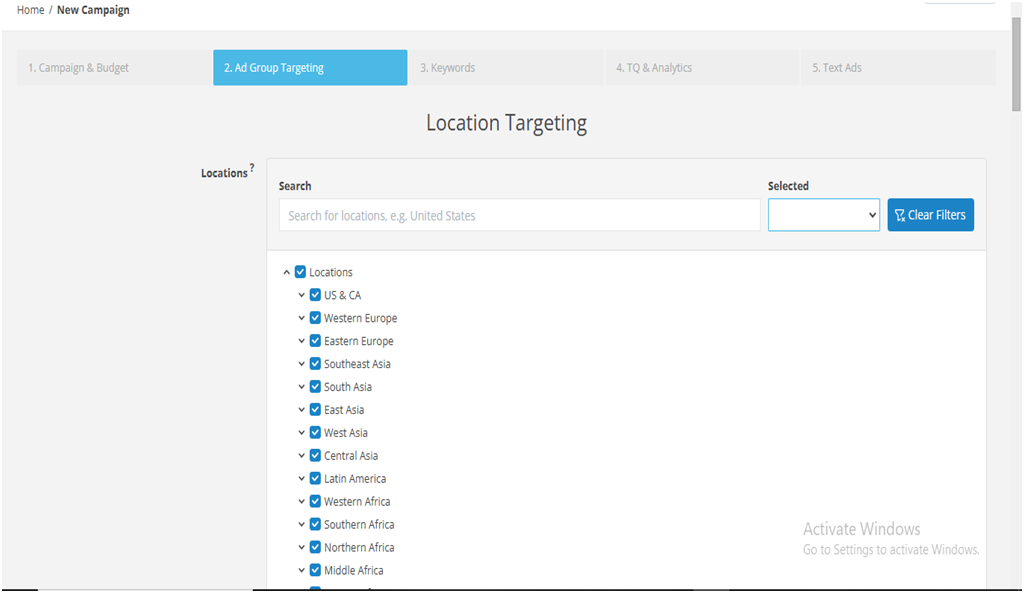
STEP 6: Under Time targeting, schedule the ads to run during specific times of the day or on particular days of the week. In this text ad campaign setup, we have set 2 time interval periods (2-9 & 12-21) to run our ads.
[Please note that Adsaro Uses Pacific Time (PT) time zone. So, ensure you converted the time to your desired time zone.]
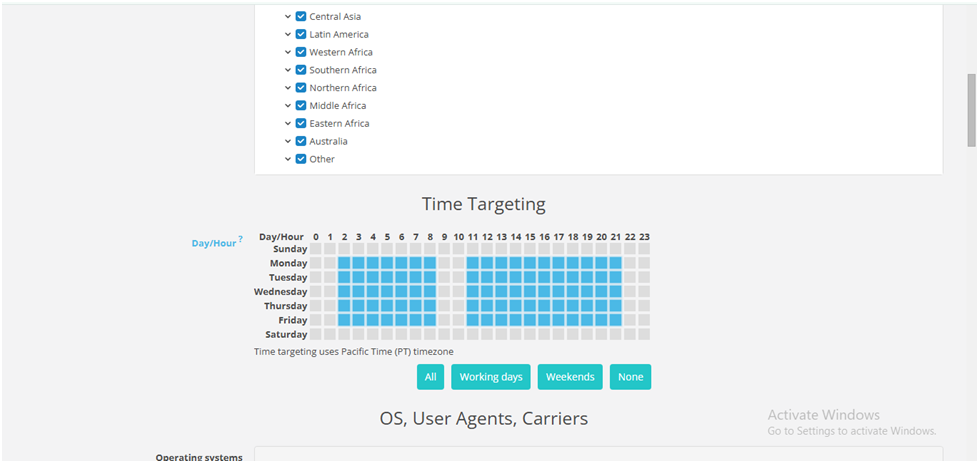
STEP 7: Select the operating systems where you want to display your ads. OS targeting ensures your ads reach users browsing on the selected OS and device types, therefore helping you connect with your desired audience more effectively. In this text ad campaign setup, we are targeting all OS and device types.
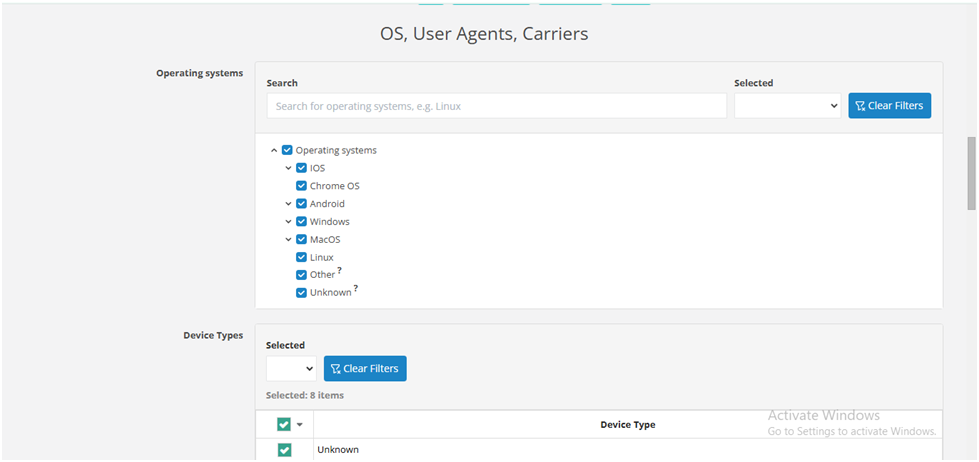
STEP 8: Target the device brands which suit best for your ad format. Consequently, in this text ad campaign setup, we are targeting our ads to show on all the device brands. Set them according to your campaign strategy.
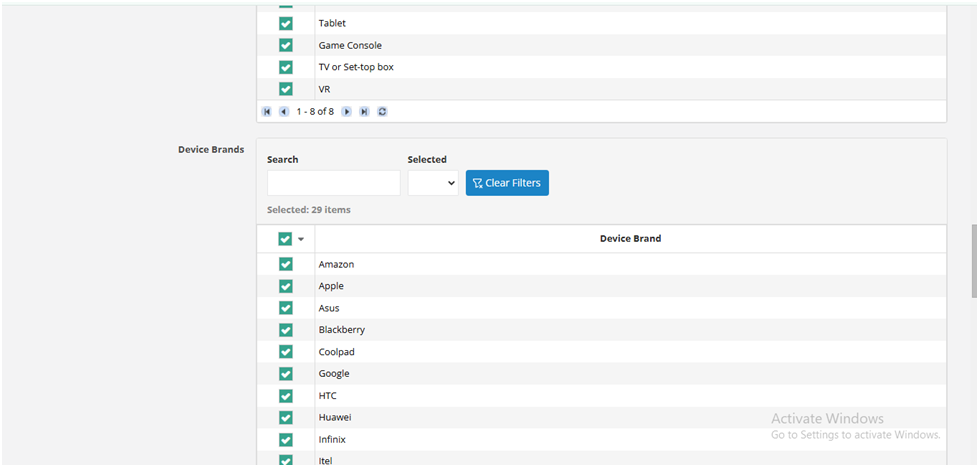
STEP 9: Browser targeting enables your ads to run only on selected browsers. If selected, our system automatically includes new browser versions not listed here. For this text ad campaign setup, we have selected all browsers and enabled auto include new browser versions.
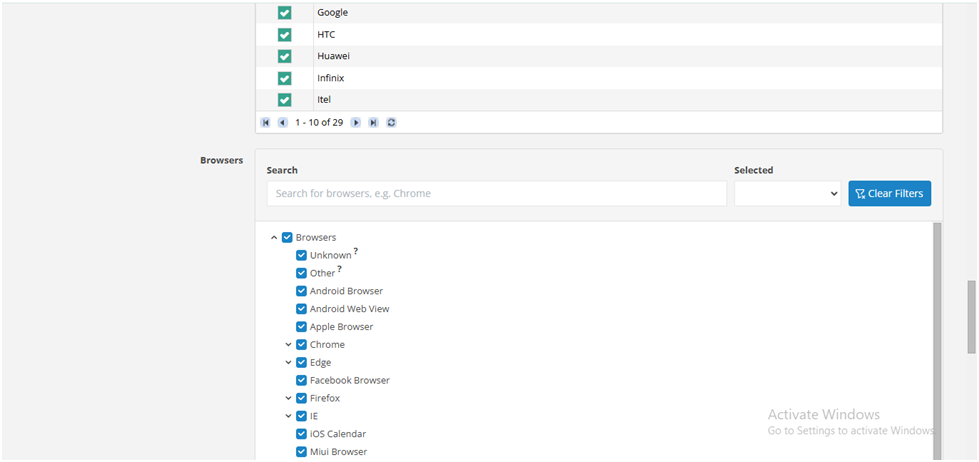
STEP 10: Select the connection type specifically WIFI or cellular or both. It targets and shows your ads to users browsing from Wi-Fi or cellular or both. Select the network carriers according to countries. For this text ad campaign setup, we have set it to all.
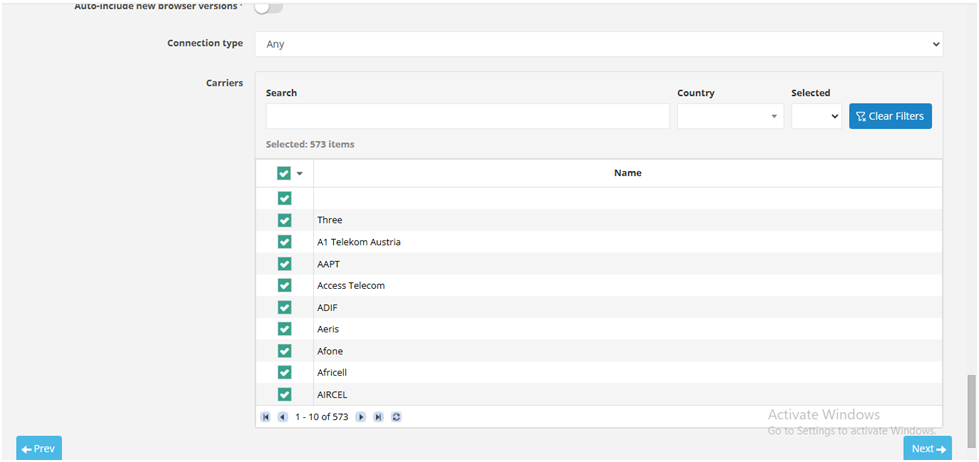
CLICK NEXT
STEP 11: Under the Keywords section, you’ll find an option to enable or disable RON (Run of Network). If enabled, your ad is displayed across a wide range of websites within the Adsaro network; however, it does not involve specific targeting based on content or user interests. Consequently, this approach is generally more cost-effective compared to keyword targeting. Furthermore, it broadens your campaign’s reach across multiple websites, thereby enhancing brand awareness and establishing a stronger online presence.
For more focused reach, limited to those searching for the specific keywords, you can add keywords, set the match type, and bid on the keyword. You can add multiple keywords in a campaign. As you can see, in this domain redirect campaign setup, we have enabled RON, as well as several keywords, match types, and bid.
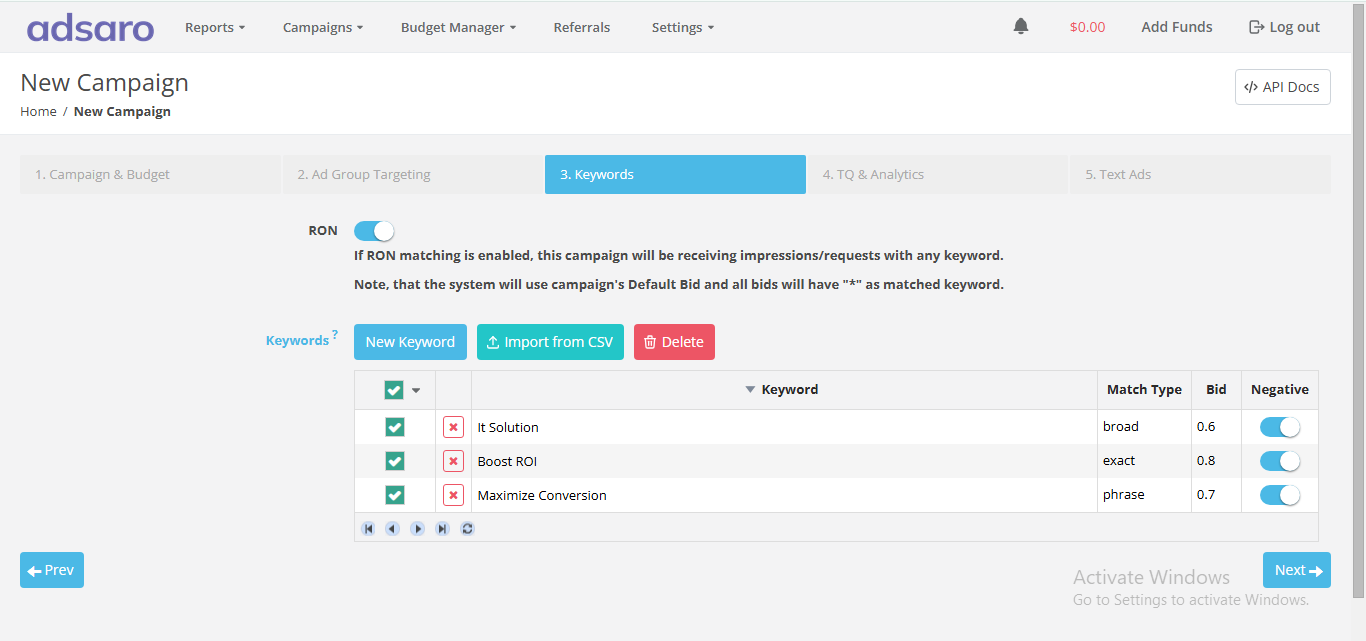
CLICK NEXT
STEP 12: You can Whitelist your Zones, Publishers, Websites, etc. from here if you have any preferences or you can skip this part.
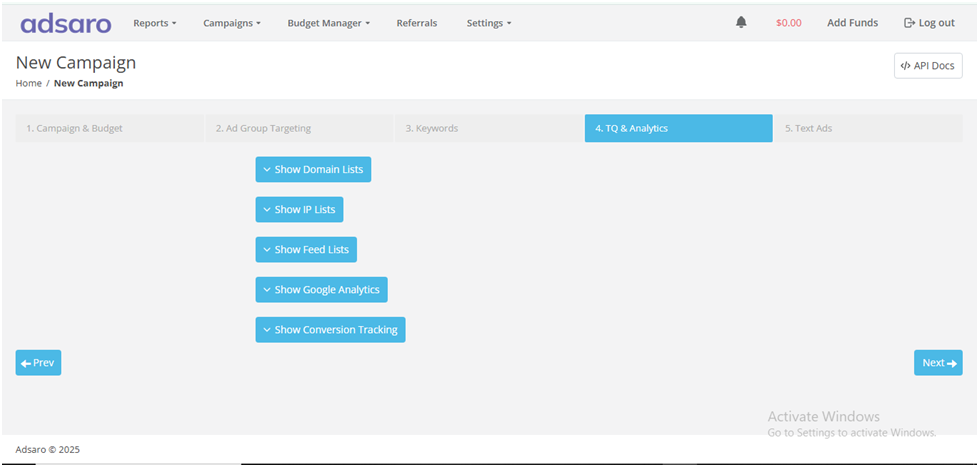
CLICK NEXT
STEP 13: Put the title of the campaign with its description using macros. Also input the destination URL link and fill the domain name.
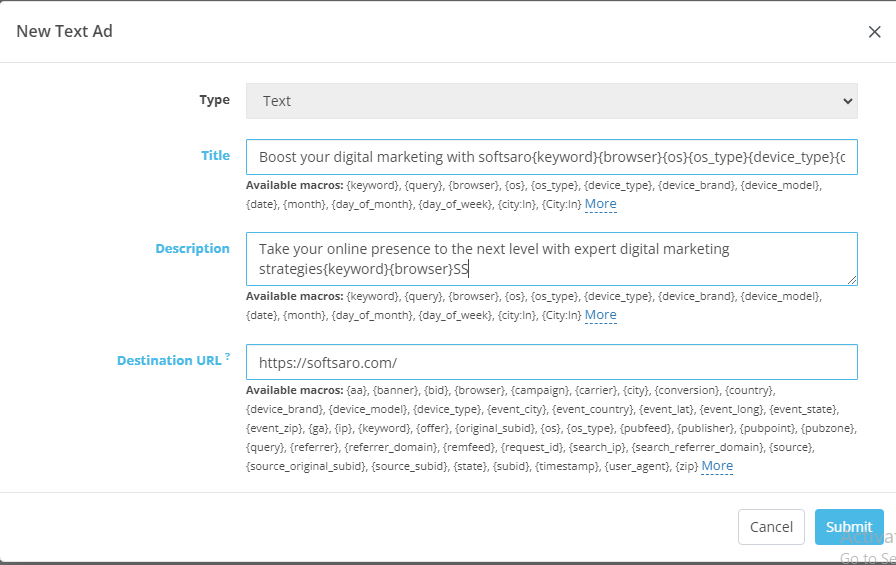

Type: Name of the Campaign
Title: The title of your text ad campaign.
Destination URL: The landing page of the advertisement.
Description: Describe about what you are offering.
Ad Domain: The URL that will appear in your ad.
CLICK SUBMIT
STEP 14: CLICK FINISH.
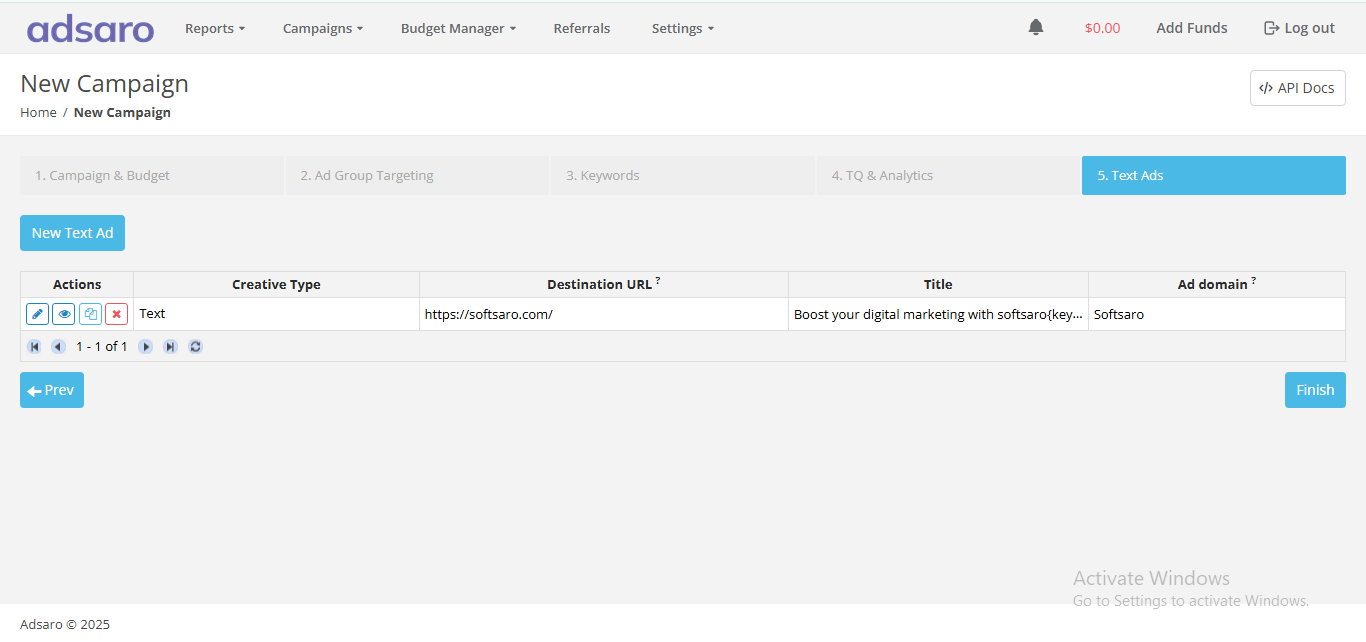
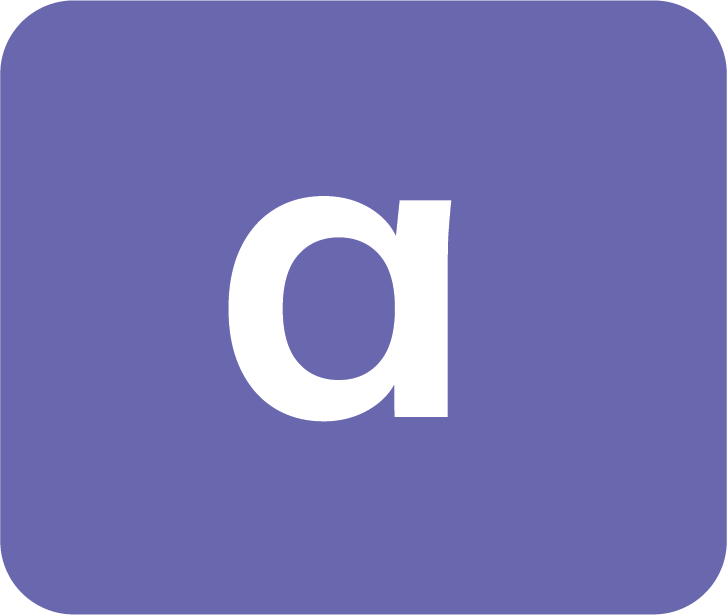

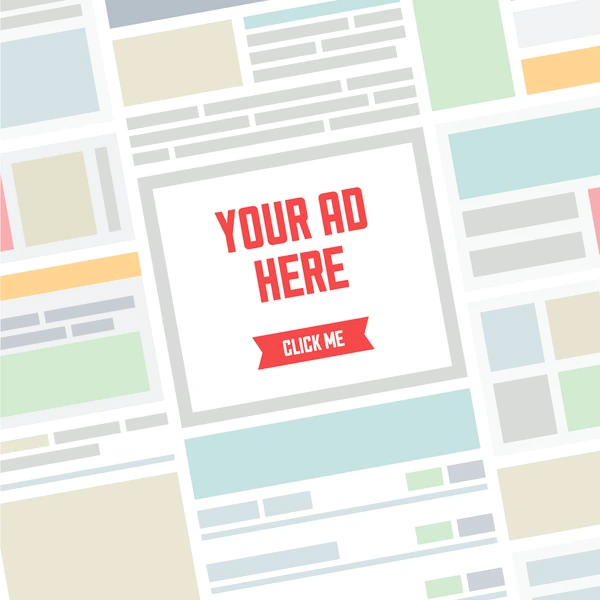



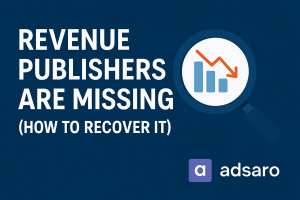
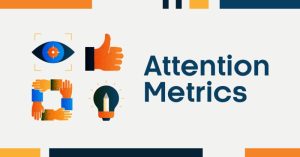
Leave a Reply