Domain redirects are a powerful tool in digital marketing, allowing you to guide traffic from one domain to another seamlessly. By setting up effective domain redirects, you can enhance user experience, improve targeting, and optimize ad performance. In this guide, we’ll take you through a comprehensive domain redirect campaign setup with Adsaro, providing expert tips to help you streamline your campaign and boost conversions.
In this guide, we are creating a domain redirect campaign for www.softsaro.com, a company specializing in IT solutions, social media marketing, and SEO services.
STEP 1: On your dashboard, Under the Campaigns section, click on create Domain redirect campaigns.
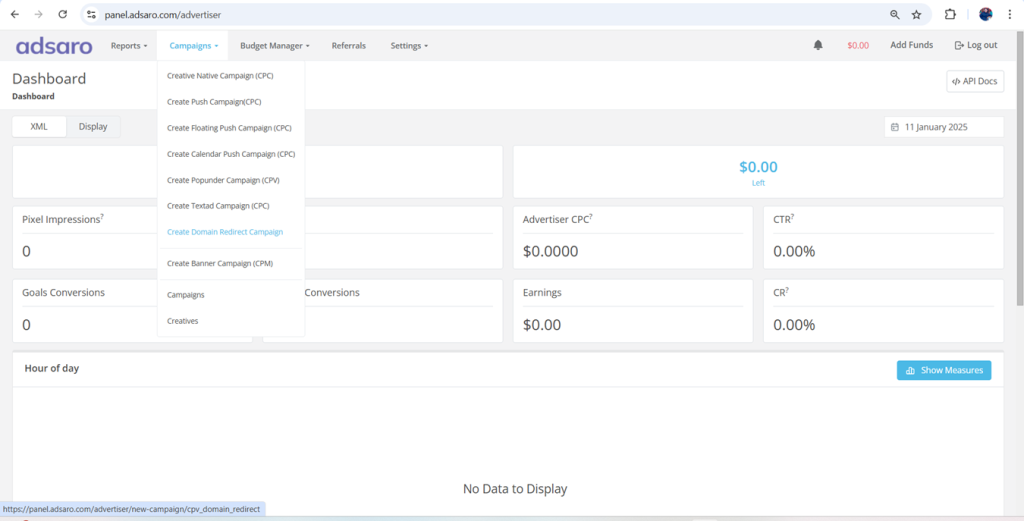
STEP 2: First, set the name of your campaign. For Instance, in this domain redirect setup, we have named it Campaign 4. After that, decide whether you want to run the campaign immediately after verification or set a specific start and end date.
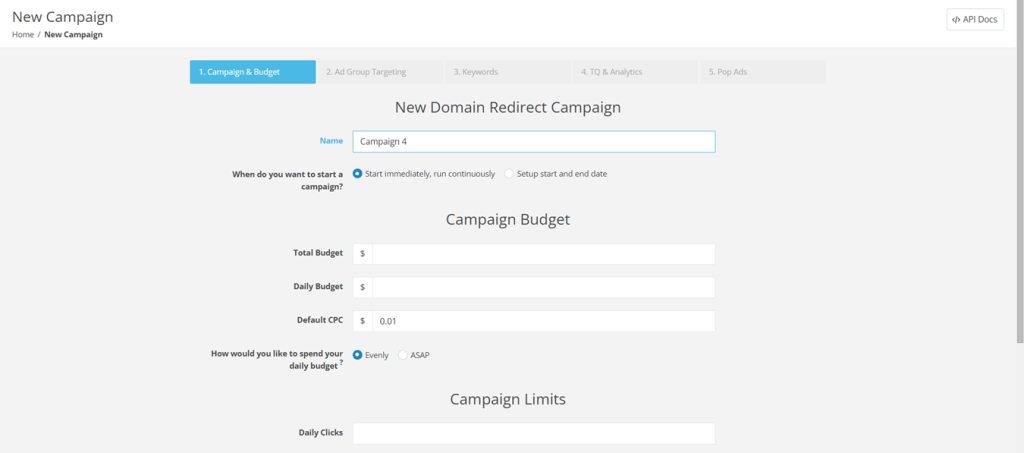
STEP 3: Next, set the budget for your campaign. To clarify, the total budget refers to the maximum amount of money allocated to run the campaign over its entire duration, whereas the daily budget is the amount spent in a single day. In addition, the default CPC represents the bid amount for the campaign. In this domain redirect campaign setup, we have set total budget to $900, daily budget to $100, and $0.9 CPC.
If you select evenly, the budget will be distributed proportionally during the day. In case of ASAP, budget limit will be fulfilled as soon as possible. Set it according to your campaign requirements.
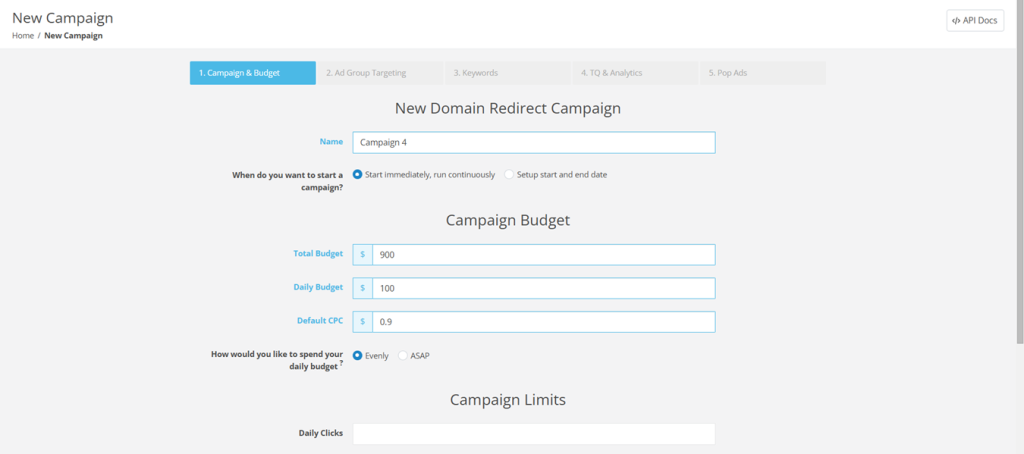
STEP 4: Now, set the clicks and impression limits for your campaign. To begin with, daily clicks refer to the total number of times users click on an ad within a single day. Meanwhile, clicks per IP measure how many times users from a single IP address can click on an ad. Similarly, impressions per IP track how often an ad is displayed to users coming from a single IP address.
For example, in this domain redirect campaign setup, we have set daily clicks to 110, 2 clicks per IP, and 7 impressions per IP. However, you should adjust these settings based on your specific campaign goals.
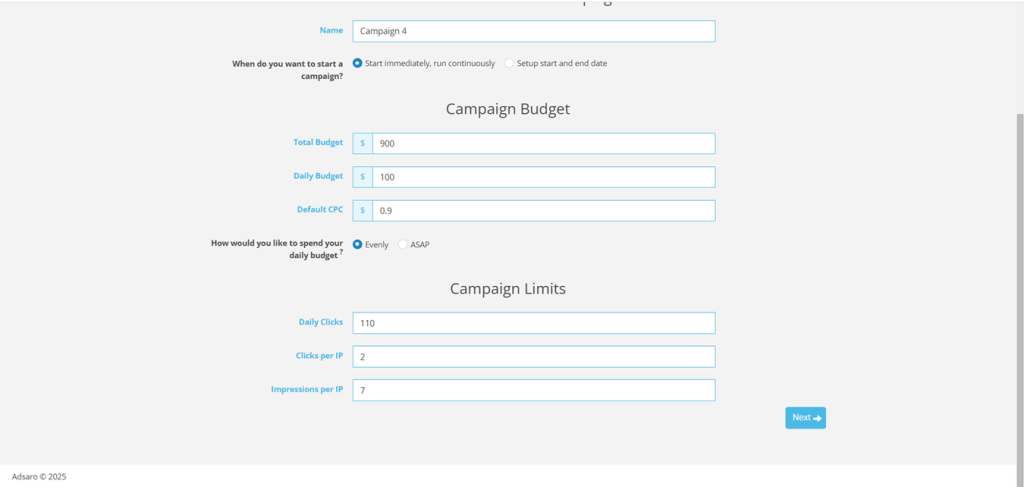
CLICK NEXT
STEP 5: Next, choose the geographical locations to run your ads. In Adsaro, we provide a wide range of options for geo-targeting. You can target All GEOs, or specific continents, countries and even cities too. You can target All GEOs, or specific continents, countries and even cities too. In this domain redirect campaign setup, we have targeted western and eastern Europe.
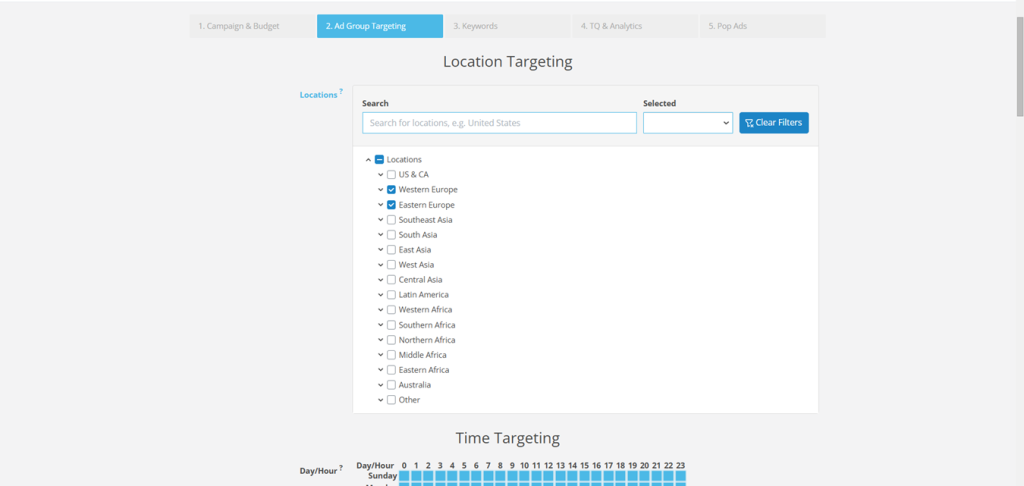
STEP 6: Under Time targeting, schedule the ads to run during specific times of the day or on particular days of the week. In this domain redirect campaign setup, we have set the ads to run every day.
[Please note that Adsaro Uses Pacific Time (PT) time zone. So, ensure you converted the time to your desired time zone.]
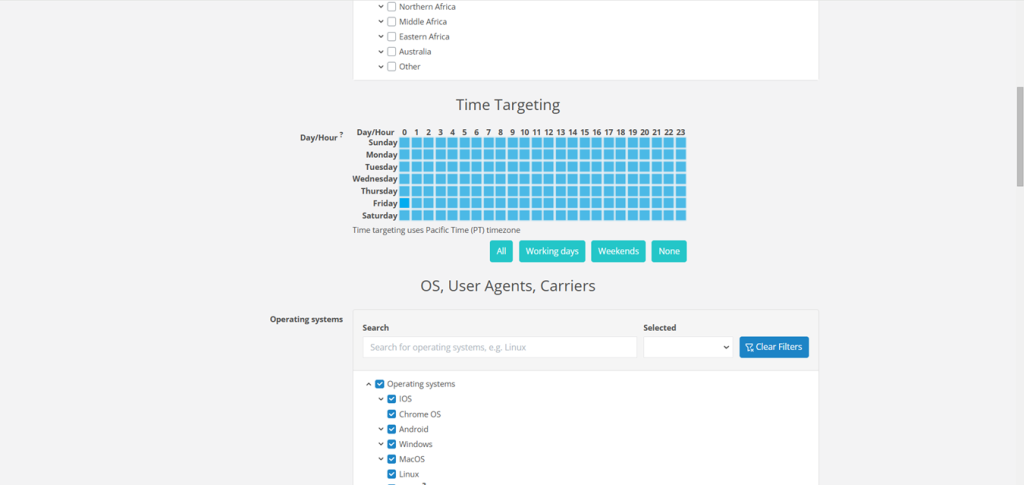
STEP 7: Select the operating systems where you want to display your ads. OS targeting ensures your ads reach users browsing on the selected OS, helping you connect with your desired audience more effectively. In this domain redirect campaign setup, we are targeting all OS.
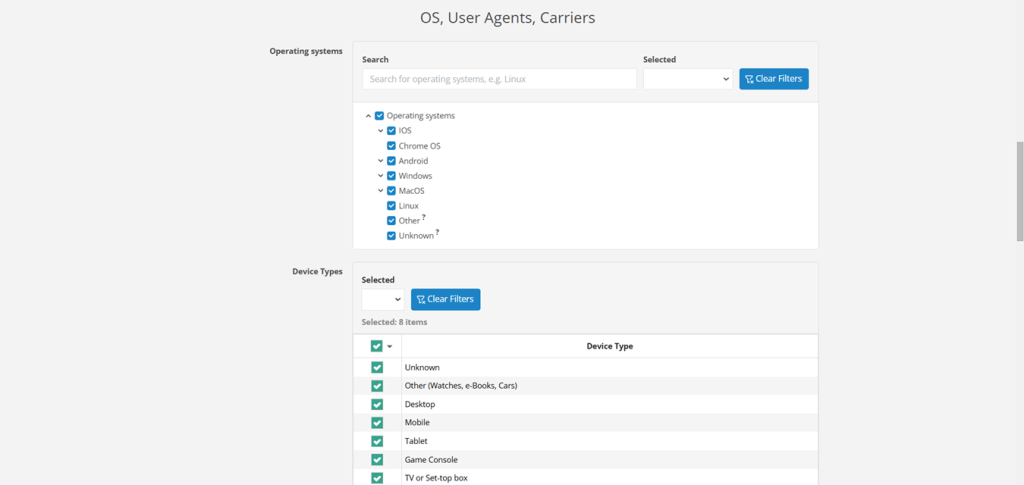
STEP 8: Target the device types which best suites your adformat. In this domain redirect campaign setup, we are targeting our ads to show only in mobile, tablets and desktop. Set them according to your campaign strategy.
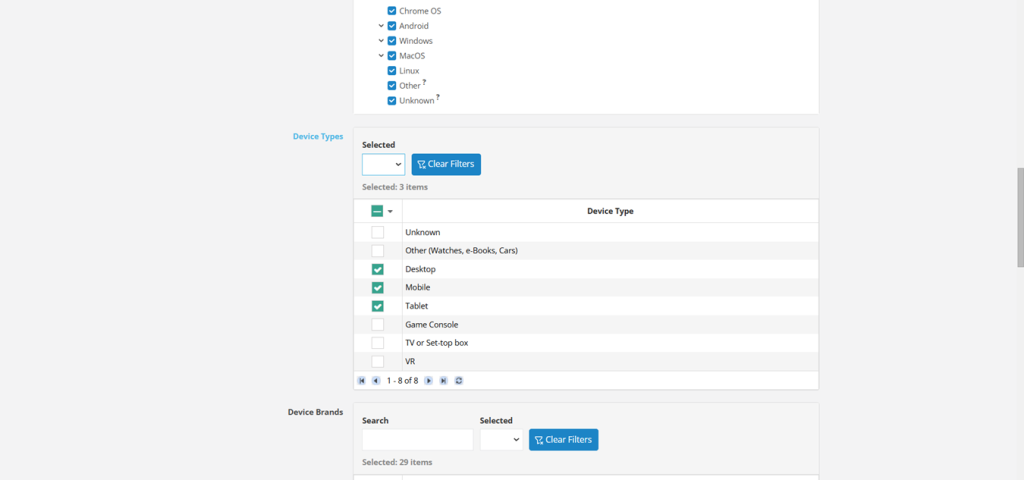
STEP 9: In Adsaro, you can target your ads to run on specific device brands according to your needs. In this domain redirect campaign setup, we have selected all brands. Choose and set the brands according to your strategy.
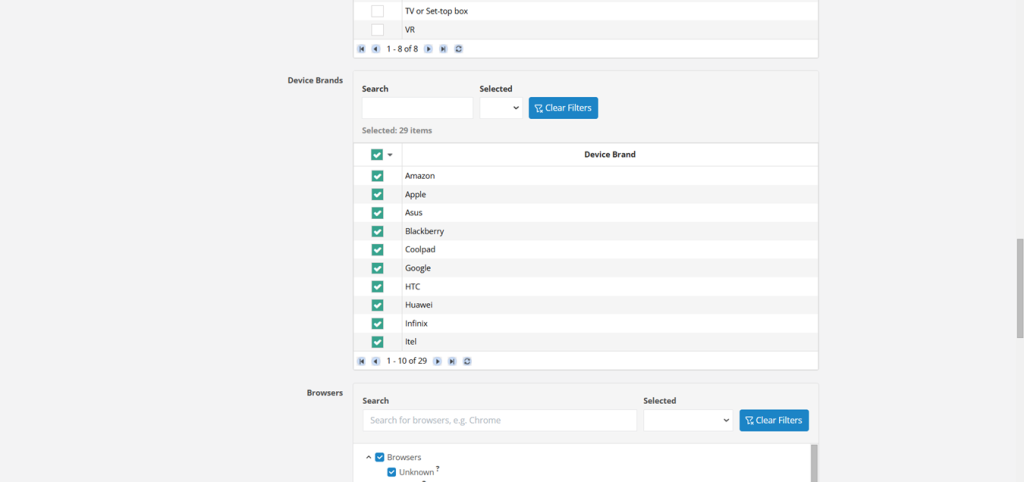
STEP 10:Browser targeting allows your ads to run exclusively on selected browsers. Additionally, our system automatically includes new browser versions as they become available, ensuring your campaign stays up to date. In this domain redirect campaign setup, we have selected all browsers and enabled auto include new browser versions.
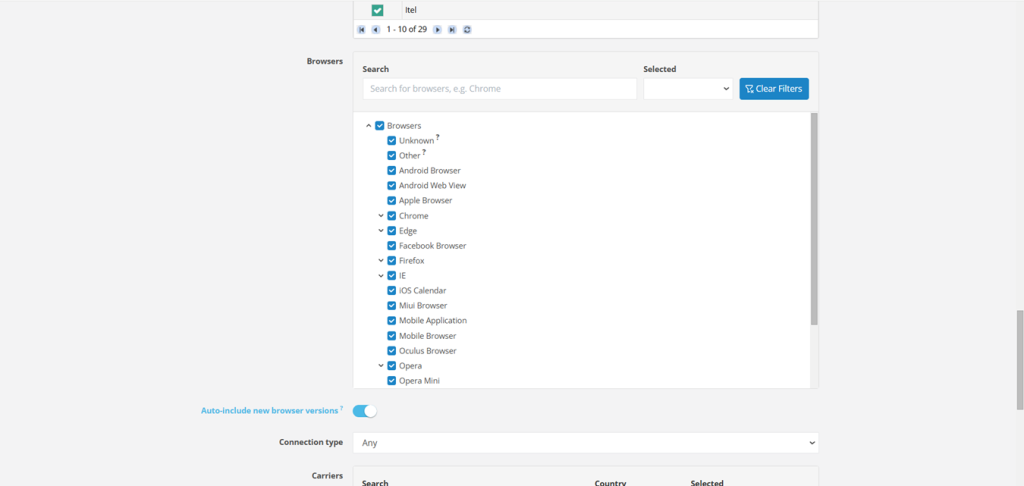
STEP 11: Select the connection type specifically WIFI or cellular or both. It targets and displays your ads to users browsing via Wi-Fi, cellular data, or both, giving you flexibility in reaching your audience across different network connections. Select the network carriers according to countries. In this domain redirect campaign setup, we have set it to all.
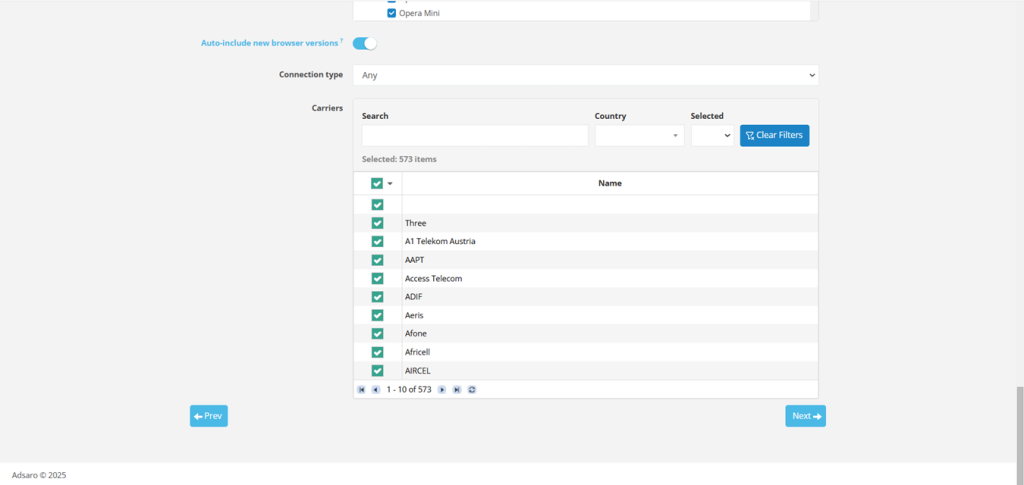
CLICK NEXT
STEP 12: Under the Keywords section, you’ll find an option to enable or disable RON (Run of Network). If enabled, your ad is displayed across a wide range of websites within the Adsaro network; however, it does not involve specific targeting based on content or user interests. Consequently, this approach is generally more cost-effective compared to keyword targeting. Furthermore, it broadens your campaign’s reach across multiple websites, thereby enhancing brand awareness and establishing a stronger online presence.
For more focused reach, limited to those searching for the specific keywords, you can add keywords, set the match type, and bid on the keyword. You can add multiple keywords in a campaign. As you can see, in this domain redirect campaign setup, we have enabled RON, as well as several keywords, match types, and bid.
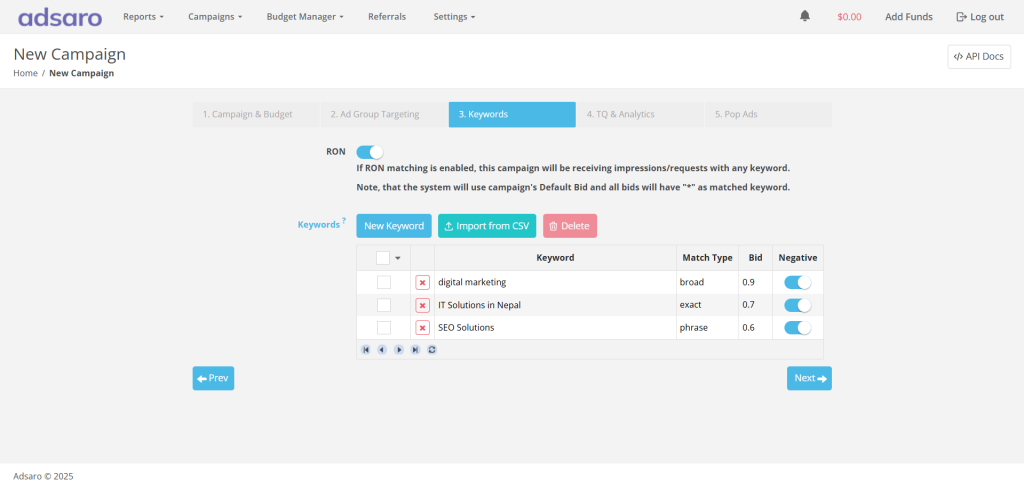
STEP 12: You can Whitelist your Zones, Publishers, Websites, etc. from here if you have any preferences or you can skip this part. For more information about this section click here and get in touch with our managers.
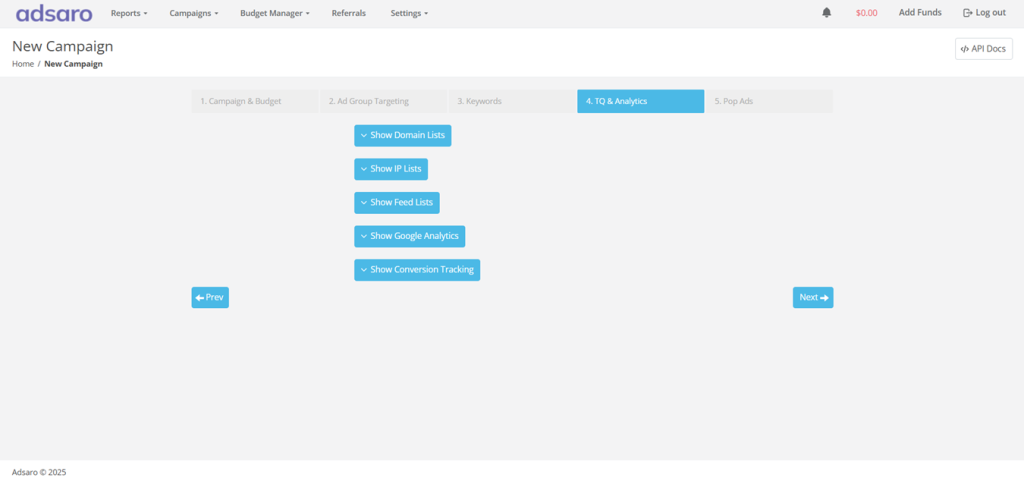
STEP 14: Type your destination URL and required macros.
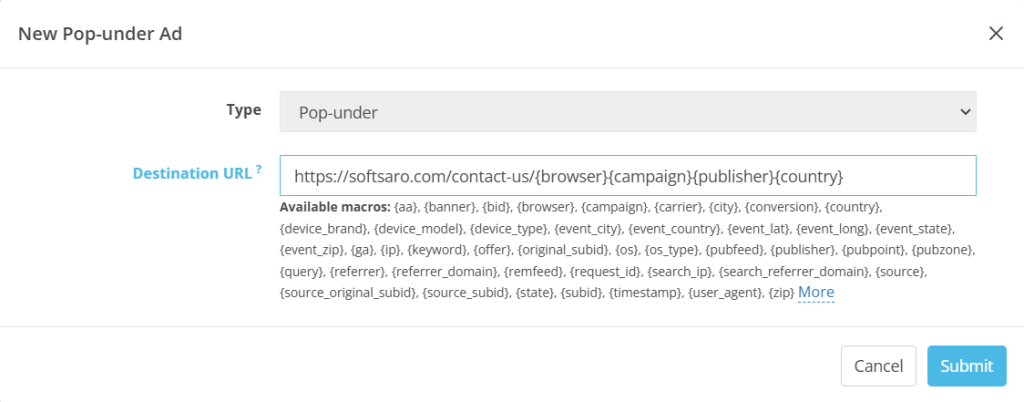
CLICK SUBMIT.
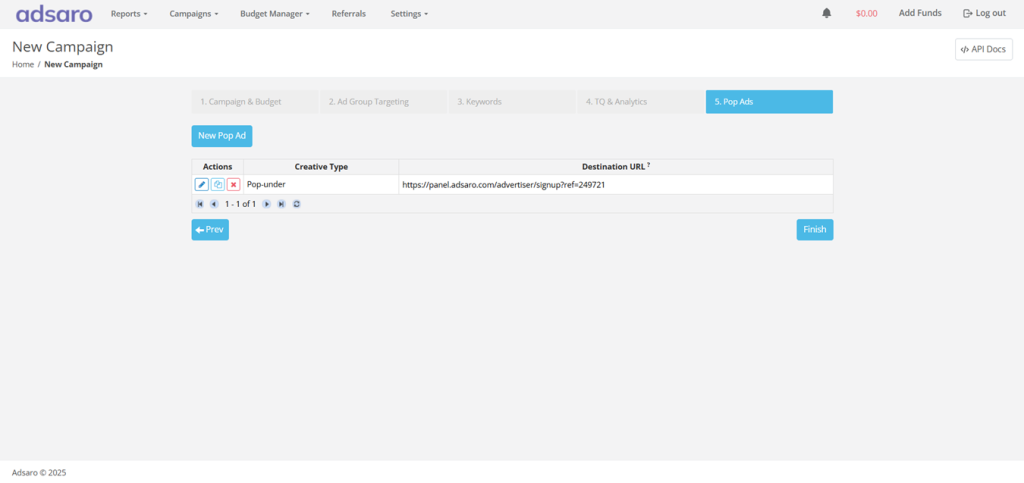
CLICK FINISH.
You have just created your domain redirect campaign in Adsaro. It usually takes 2-3 working hours for our team to verify your campaign. In some cases, it may take longer if we find any suspicious activities in your campaign. Once it is verified, the ads are ready to go.
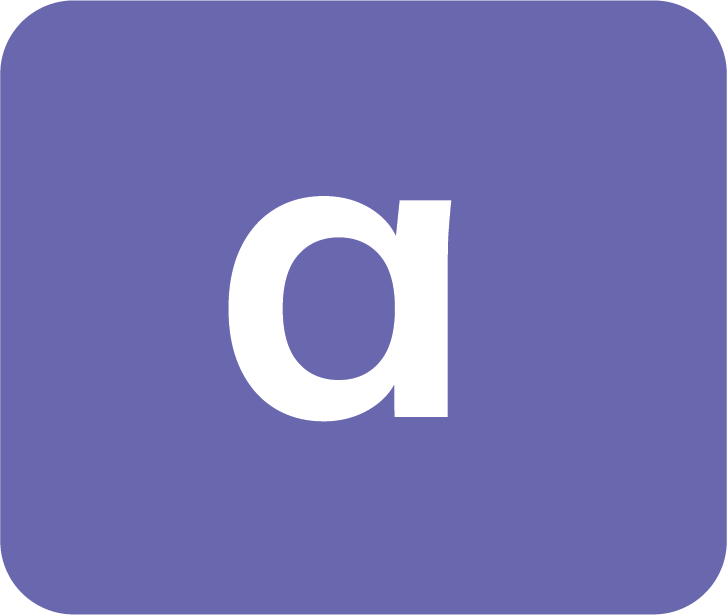

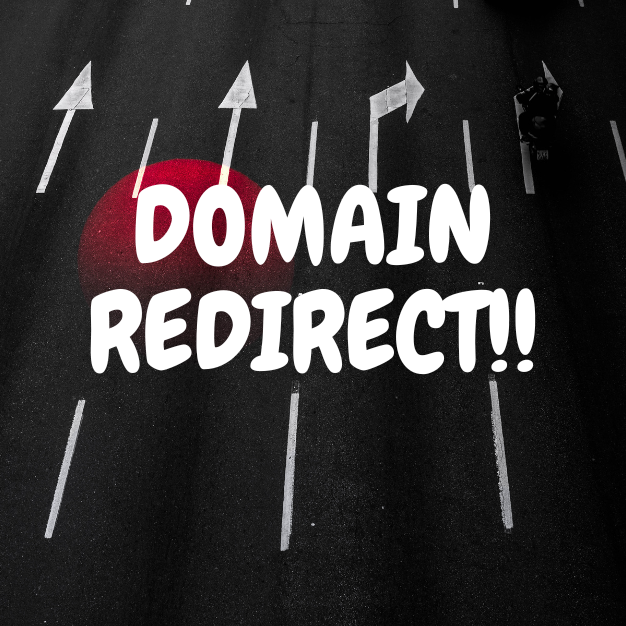



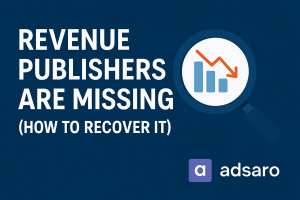
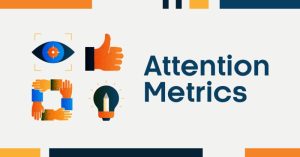
Leave a Reply