In the ever-evolving digital marketing landscape, banner ads continue to be one of the most effective ways to capture attention and drive engagement. Whether you’re a seasoned marketer or just getting started, a successful banner ad campaign setup can be a game-changer for your brand. But where do you begin? How can you ensure that your ads not only stand out but also deliver measurable results?
In Adsaro, we specialize in helping you optimize and execute impactful banner ad campaigns tailored to your goals. In this comprehensive guide, we’ll walk you through the essentials of setting up a high-performing banner ad campaign—from targeting the right audience to crafting eye-catching creatives. Let’s dive in and unlock the full potential of banner advertising with Adsaro!
STEP 1: On your dashboard, Under the Campaigns section, click on create Banner Ad campaigns.
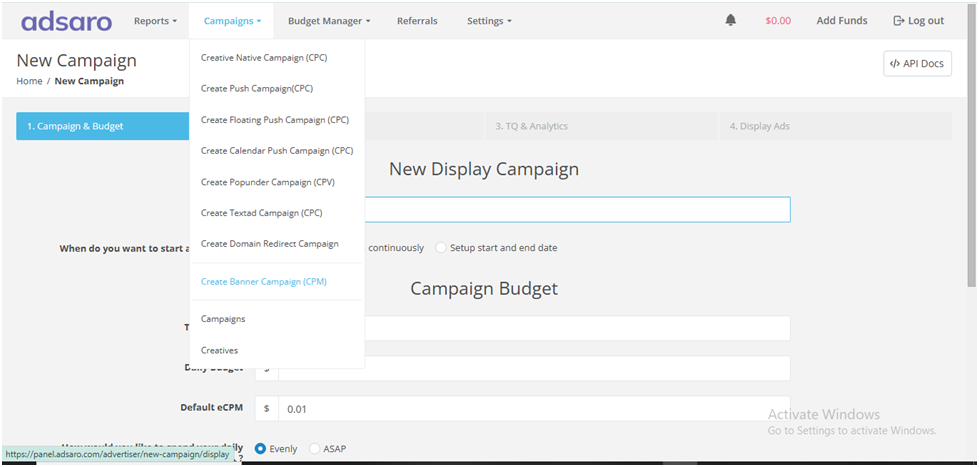
STEP 2: First, set the name of your campaign. For Instance, in this Banner Campaign setup, we have named it New Campaign 2. After that, decide whether you want to run the campaign immediately after verification or set a specific start and end date. In this banner campaign setup, we set the campaign to run from 15 Jan- 22 Jan 2025.
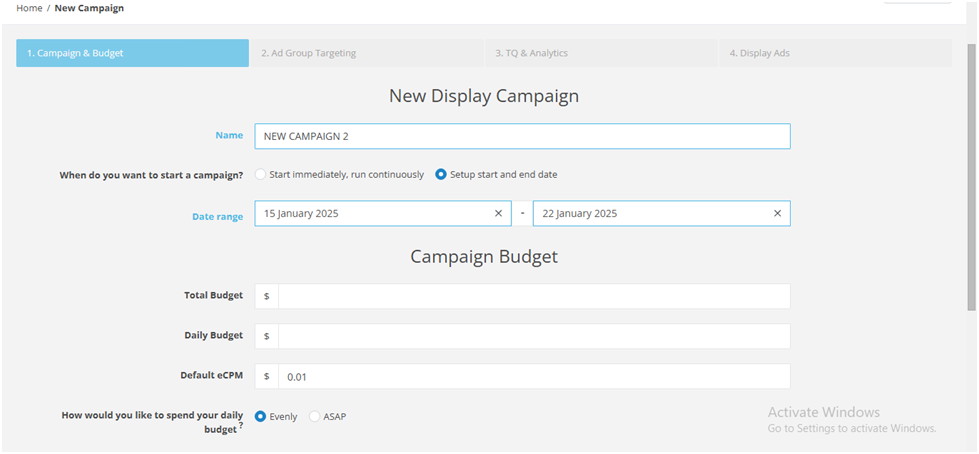
STEP 3: Next, set the budget for your campaign. To clarify, the total budget refers to the maximum amount of money allocated to run the campaign over its entire duration, whereas the daily budget is the amount spent in a single day. In addition, the default CPM represents the bid amount for the campaign.
In this banner campaign setup, we have set total budget to $1000, daily budget to $100, and $.09 CPM. If you select evenly, the budget will be distributed proportionally during the day. In case of ASAP, budget limit will be fulfilled as soon as possible. Set it according to your campaign requirements.
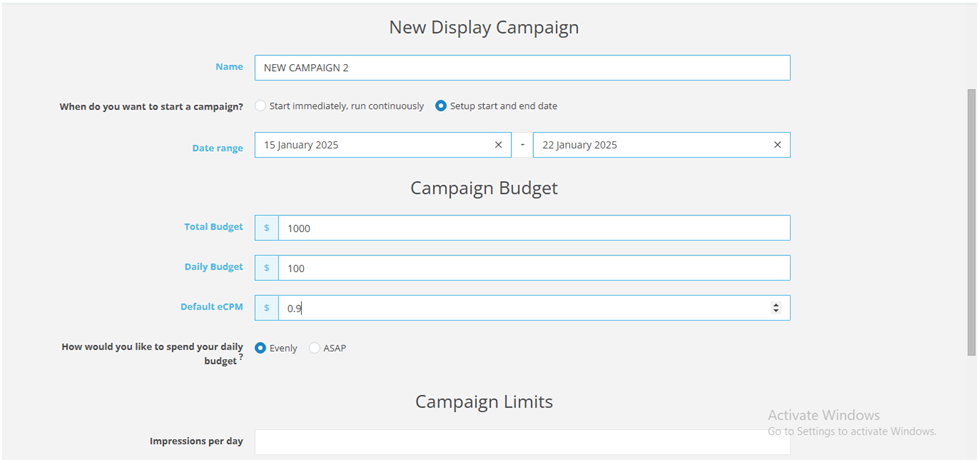
STEP 4: Now, set the clicks and impression limits for your campaign. To begin with, daily clicks refer to the total number of times users click on an ad within a single day. Meanwhile, clicks per IP measure how many times users from a single IP address can click on an ad. Similarly, impressions per IP track how often an ad is displayed to users coming from a single IP address.
For example, in this banner campaign setup, we have set daily clicks to 100, 3 clicks per IP, and 7 impressions per IP. However, you should adjust these settings based on your specific campaign goal.
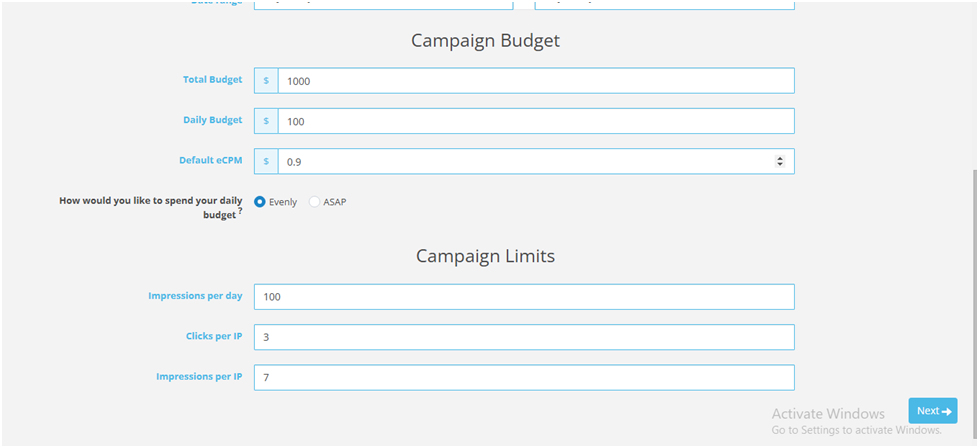
CLICK NEXT
STEP 5: Next, choose the geographical locations to run your ads. In Adsaro, we provide a wide range of options for geo-targeting. You can target All GEOs, or specific continents, countries, and even cities too. Additionally, in this banner campaign setup, we have targeted US & CA, Eastern Europe, Southeast Asia and Central Asia.
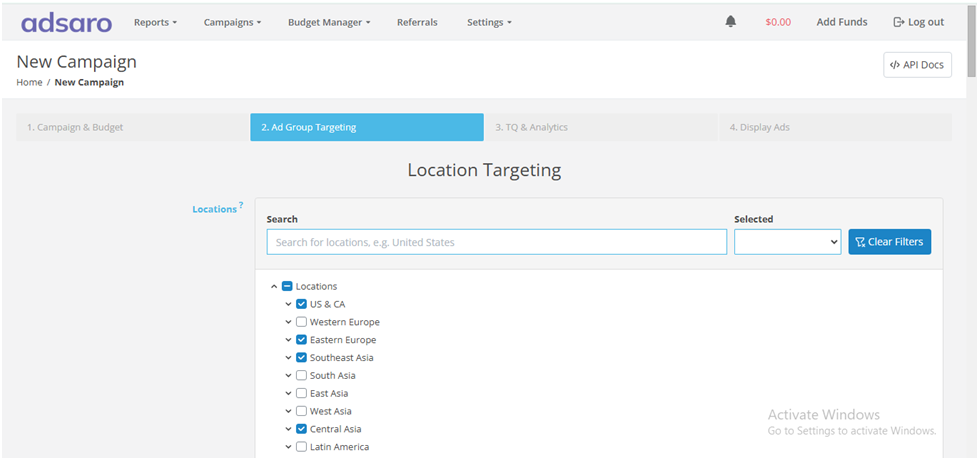
STEP 6: Under Time targeting, schedule the ads to run during specific times of the day or on particular days of the week. In this banner campaign setup, we have selected all time to run our ads.
[Please note that Adsaro Uses Pacific Time (PT) time zone. So, ensure you converted the time to your desired time zone.]
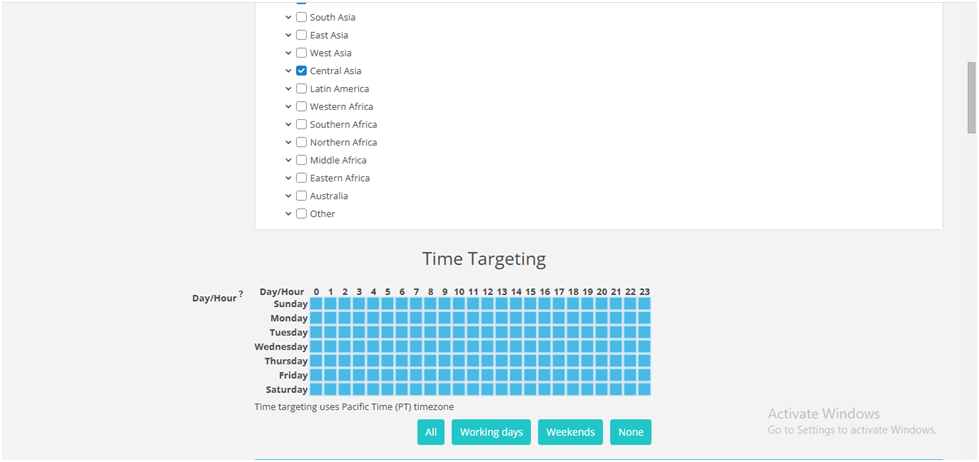
STEP 7: Select the operating systems and traffic type where you want to display your ads. OS targeting ensures your ads reach users browsing on the selected OS, therefore helping you connect with your desired audience more effectively. In this banner campaign setup, we are targeting all OS.
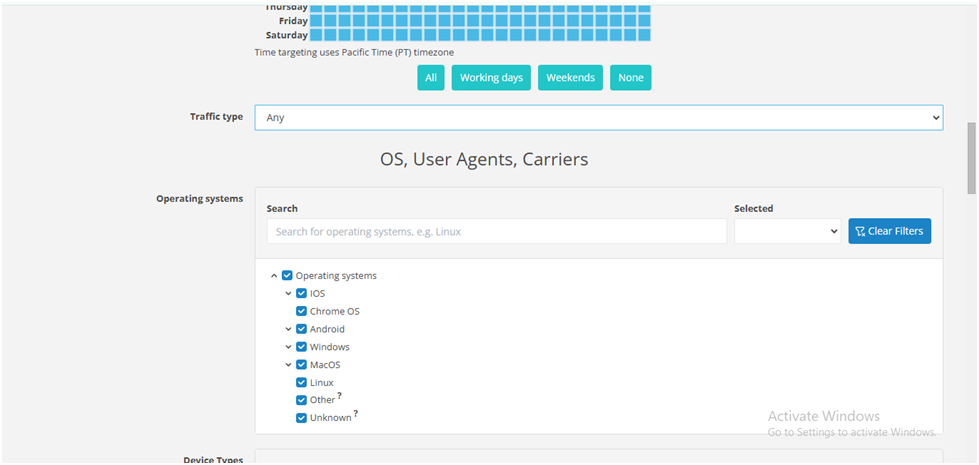
STEP 8: Target the device types which suit the best for your ad format. Consequently, in this banner campaign setup, we are targeting our ads to show on all the device types . Set them according to your campaign strategy.
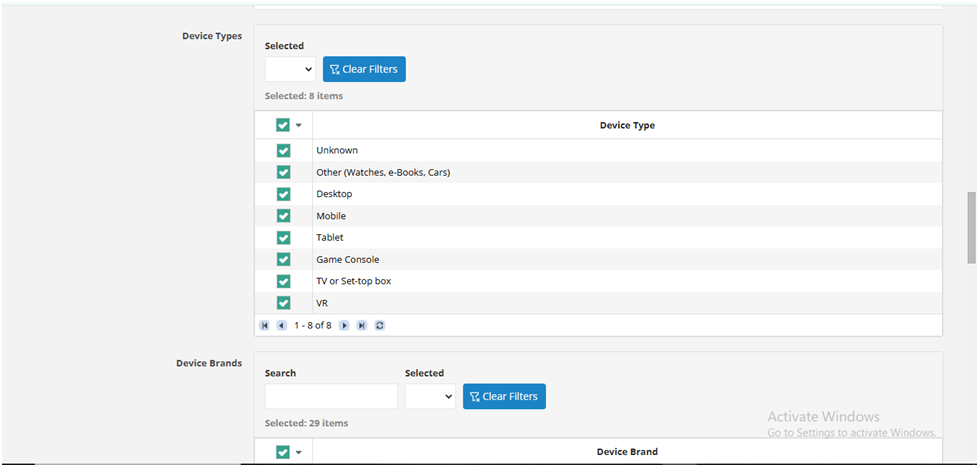
STEP 9: Target the device brands which suit best for your ad format. Consequently, in this banner campaign setup, we are targeting our ads to show on all the device brands. Set them according to your campaign strategy.
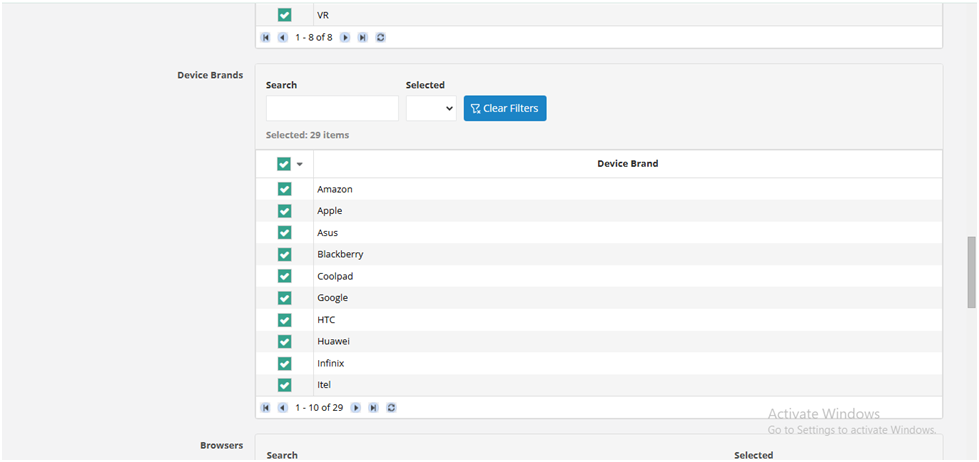
STEP 10: Browser targeting enables your ads to run only on selected browsers. If selected, our system automatically includes new browser versions not listed here. For this banner campaign setup, we have selected all browsers and you can also enable auto include new browser versions as per your choice.
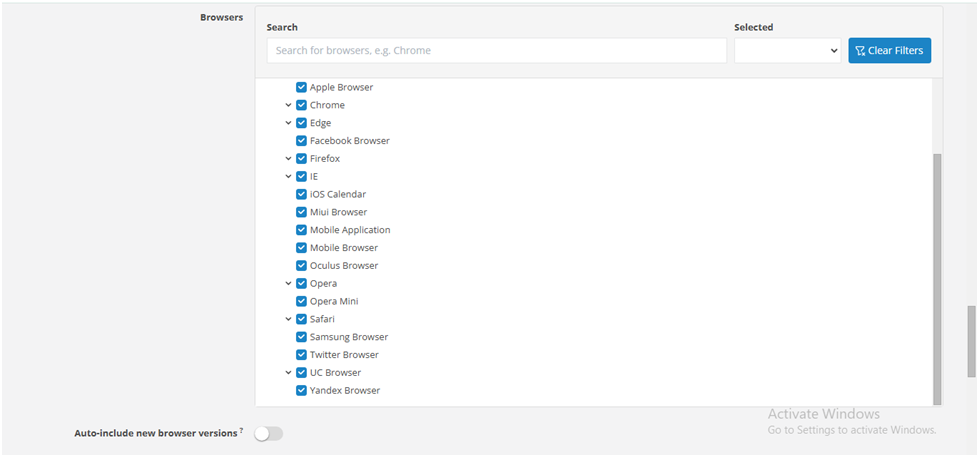
STEP 11: Select the connection type specifically WIFI or cellular or both. It targets and shows your ads to users browsing from Wi-Fi or cellular or both. Select the network carriers according to countries. For this banner campaign setup, we have set it to all.
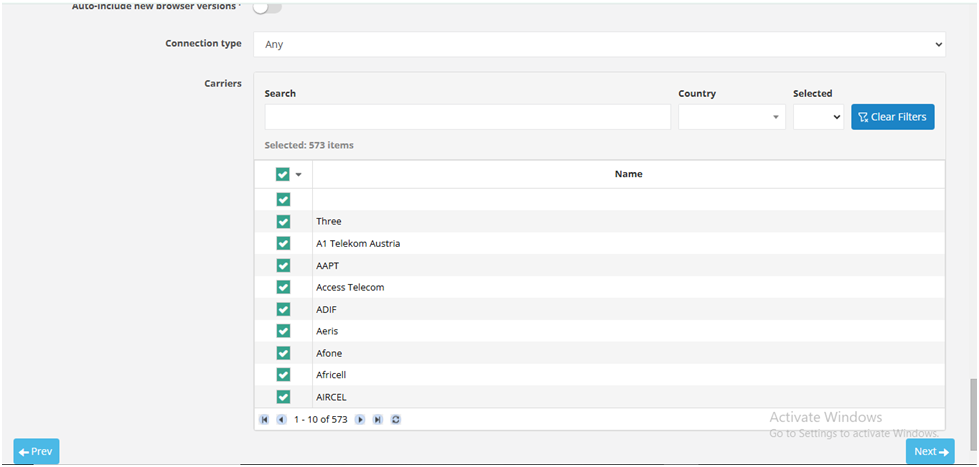
CLICK NEXT
STEP 12: You can whitelist your Zones, Publishers, Websites, etc. from here if you have any preferences or you can skip this part.
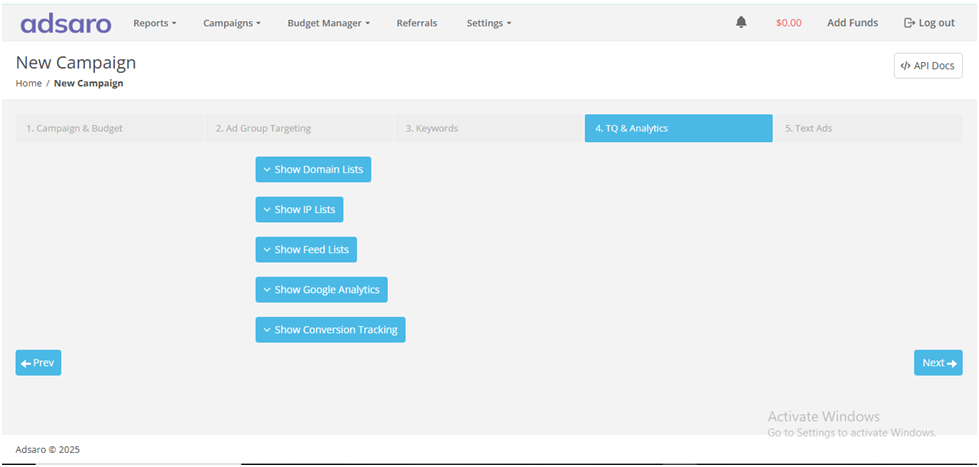
CLICK NEXT
STEP 13: In the new tab, you can choose the banner type, either HTML or Image. For this banner ad campaign setup, select the Image option and proceed to upload the image file to the resource section. Additionally, you can specify the banner size by selecting the appropriate dimensions.
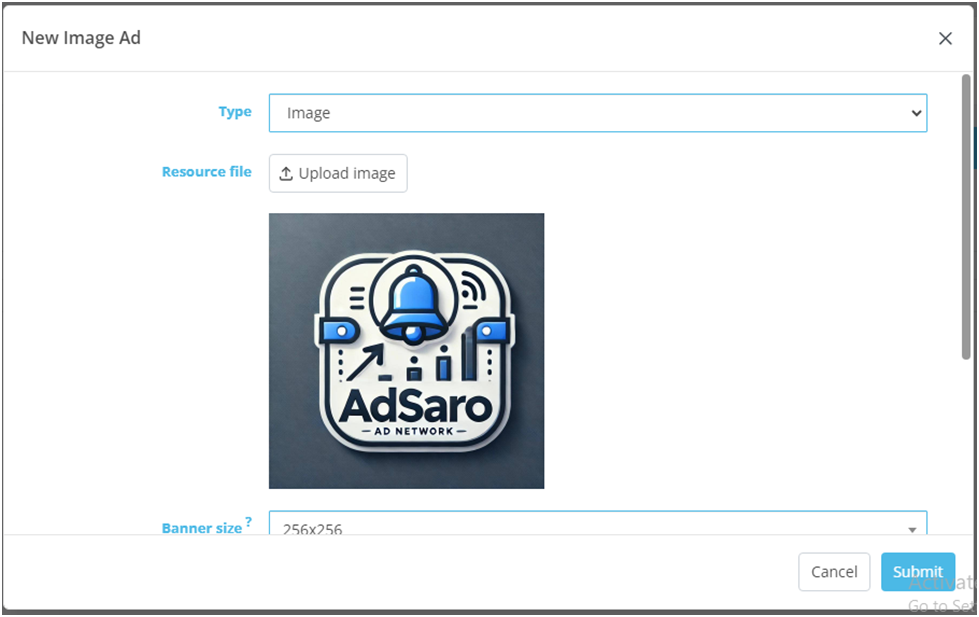
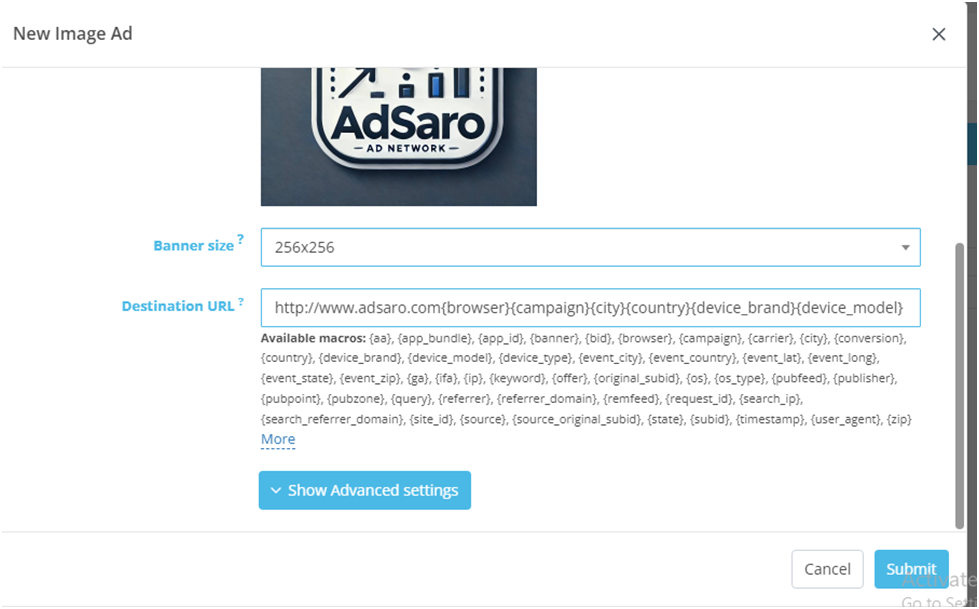
Type : Type of Banner.
Banner Size :Size of your banner ad.
Resources File : Resources from where you set image.
Destination URL :The landing page of the advertisement.
CLICK SUBMIT
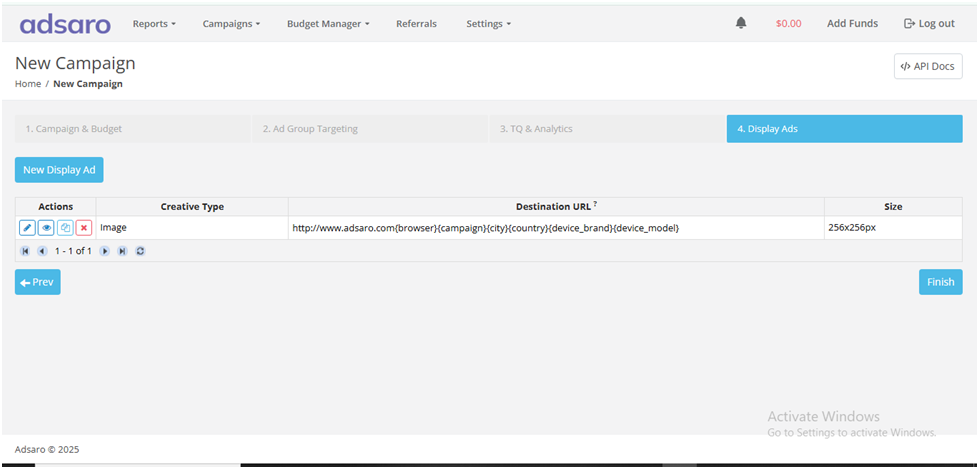
CLICK FINISH
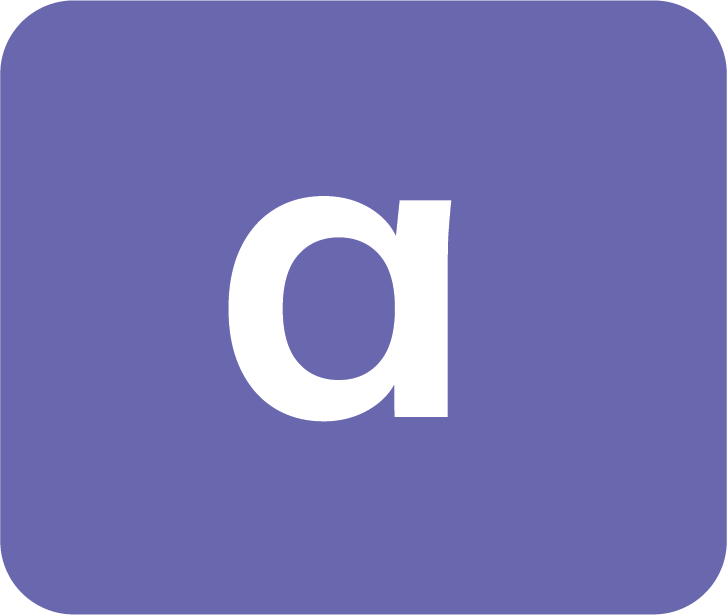





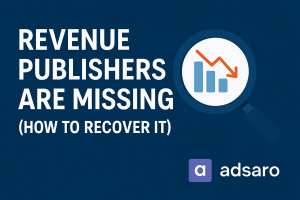
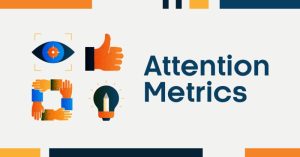
Leave a Reply