Push ads are a powerful advertising format that delivers timely, clickable messages directly to users’ devices. Known for their high visibility and engagement, push ads help brands connect with their audience in real-time, effectively driving traffic and conversions.
Furthermore, a well-executed push campaign can significantly elevate your brand visibility and engagement. This guide, therefore, focuses on push campaign optimization, outlining the key steps required to ensure your advertising efforts yield maximum results. With Adsaro, you will have access to the necessary tools and insights to streamline the process and achieve success.
In this guide, we are creating a push campaign for www.softsaro.com, a company specializing in IT solutions, social media marketing, and SEO services.
STEP 1: On your dashboard, Under the Campaigns section, click on create push campaigns. You can choose between calendar push, floating push and Inpage push.
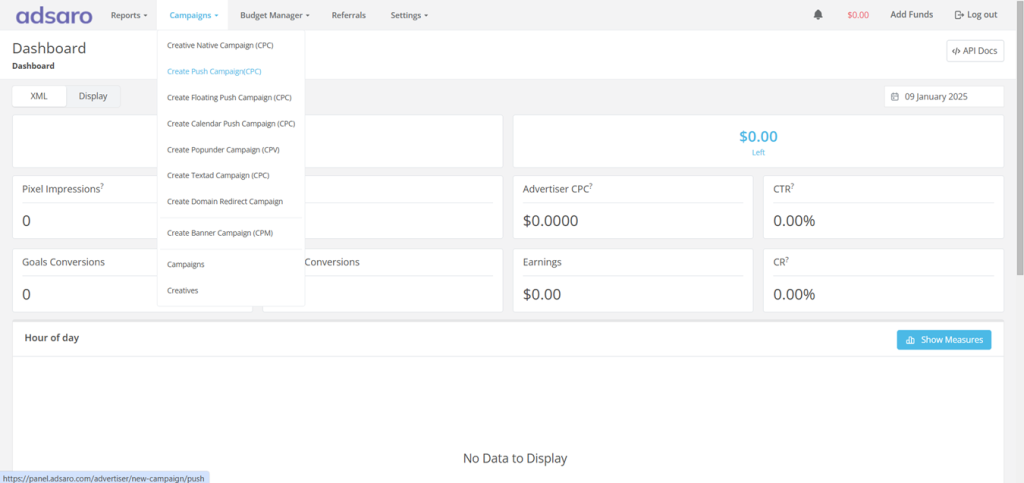
STEP 2: First, set the name of your campaign. For Instance, in this push campaign optimization, we have named it Campaign 2. After that, decide whether you want to run the campaign immediately after verification or set a specific start and end date. This campaign starts on 10 January 2025 and ends on 20 January.
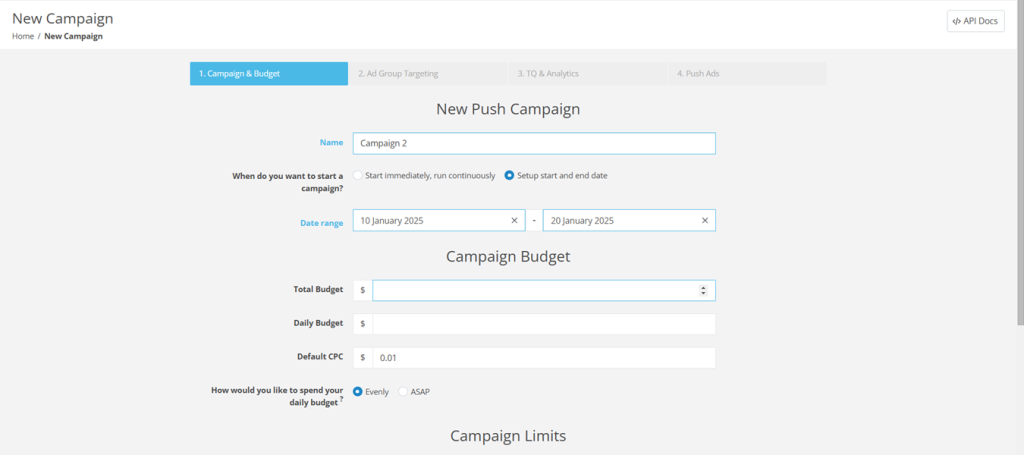
STEP 3: Next, set the budget for your campaign. To clarify, the total budget refers to the maximum amount of money allocated to run the campaign over its entire duration, whereas the daily budget is the amount spent in a single day. In addition, the default CPC represents the bid amount for the campaign. In this push campaign optimization, we have set the total budget to $1000, the daily budget to $100, and the CPC to $1.1.
If you select evenly, the budget will be distributed proportionally during the day. In case of ASAP, budget limit will be fulfilled as soon as possible. Set it according to your campaign requirements.
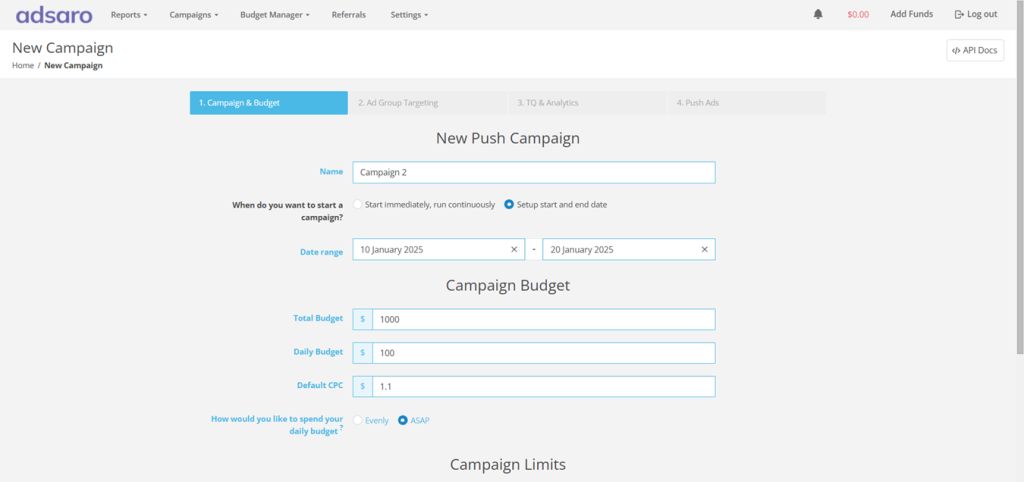
STEP 4: Now, set the clicks and impression limits for your campaign. To begin with, daily clicks refer to the total number of times users click on an ad within a single day. Meanwhile, clicks per IP measure how many times users from a single IP address can click on an ad. Similarly, impressions per IP track how often an ad is displayed to users coming from a single IP address. In this push campaign optimization, we have set daily clicks to 100, 1 click per IP, and 10 impression per IP. Set it according to your campaign goals.
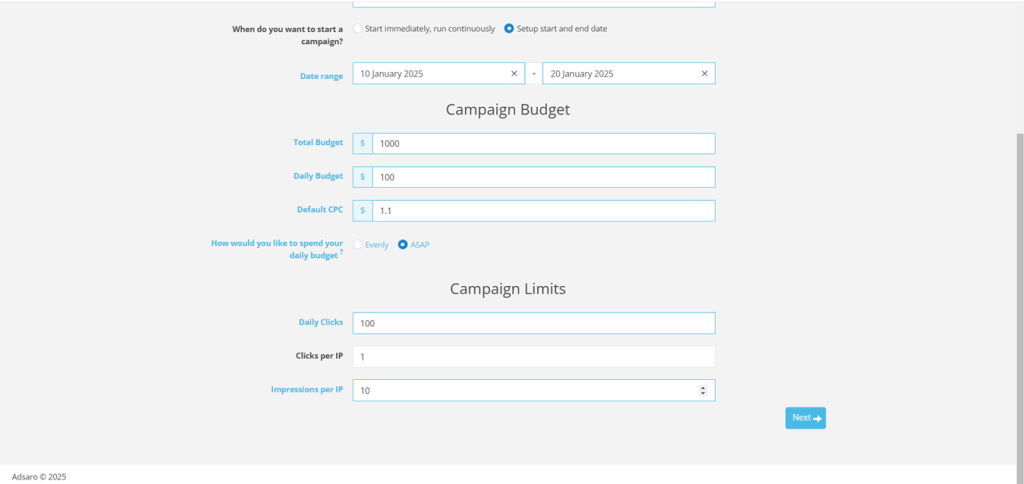
CLICK NEXT
STEP 5: Next, target the geographical locations where you want your ads to be displayed. In Adsaro, we offer highly specific targeting options so that your ads are shown only to the audience you want to reach. You can target All GEOs, or specific continents, countries and even cities too. In this push campaign optimization, we have targeted all GEOs.
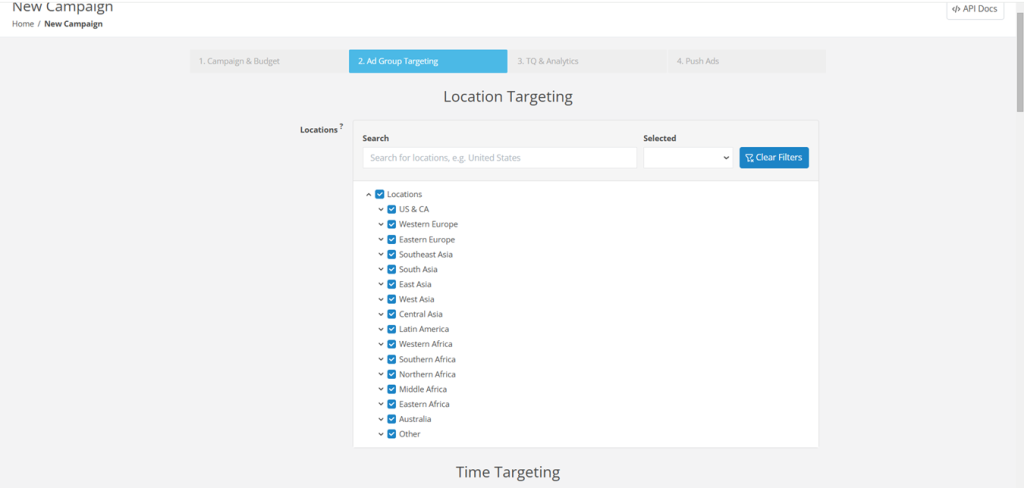
STEP 6: Under Time targeting, schedule the ads to run during specific times of the day or on particular days of the week. In this push campaign optimization, we have set it to default settings.
[Please note that Adsaro Uses Pacific Time (PT) time zone. So, ensure you converted the time to your desired time zone.]
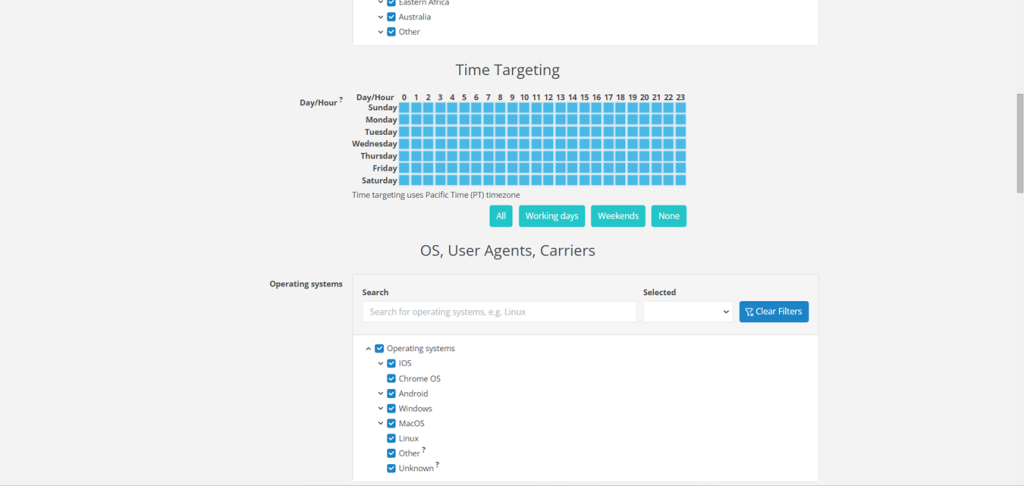
STEP 7: Select the operating systems where you want to display your ads. OS targeting ensures your ads reach users browsing on the selected OS, helping you connect with your desired audience more effectively. In this push campaign setup, we are targeting Android, Windows and MacOS.
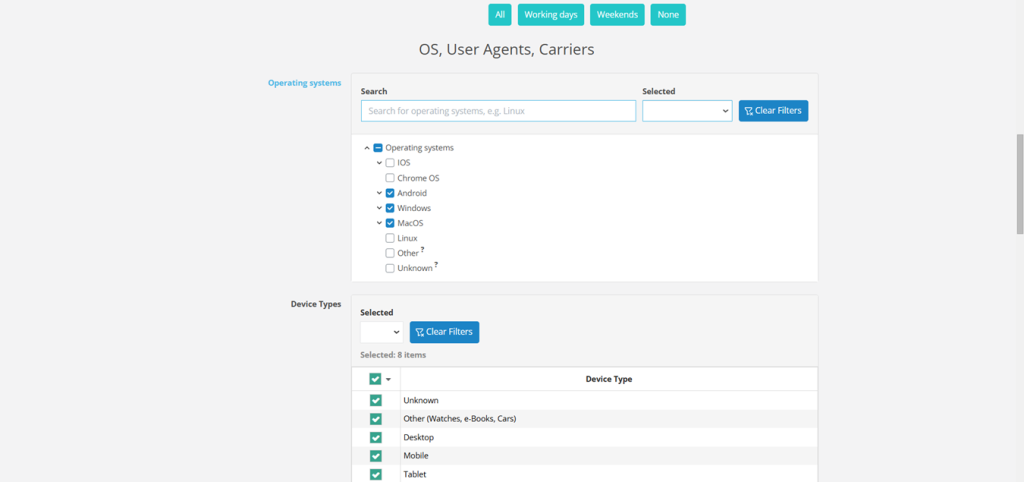
STEP 8: Target the device types which best suites your adformat such as desktop, mobile, TV. In this push campaign setup, we are targeting our ads to show in all devices.
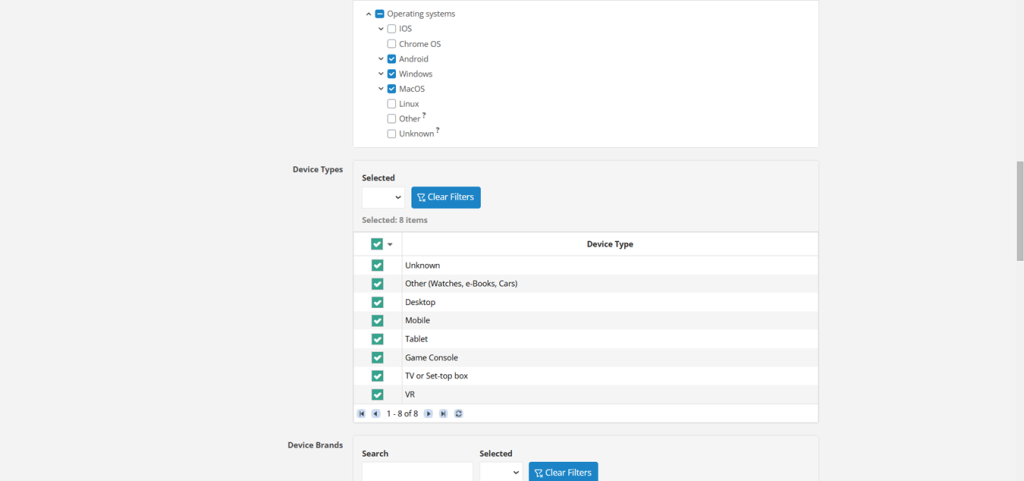
STEP 9: In Adsaro, you can target your ads to run on specific device brands according to your needs. In this push campaign setup, we have selected all brands. Choose and set the brands according to your strategy.
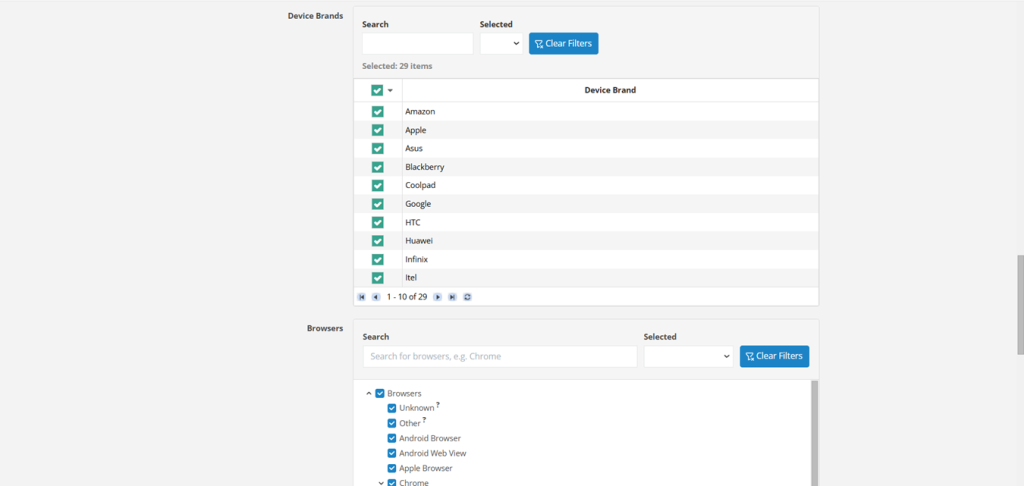
STEP 10: Browser targeting enables your ads to run only on selected browsers. If selected, our system automatically includes new browser versions not listed here. In this push campaign optimization, we have selected all browsers and enabled auto include new browser versions.
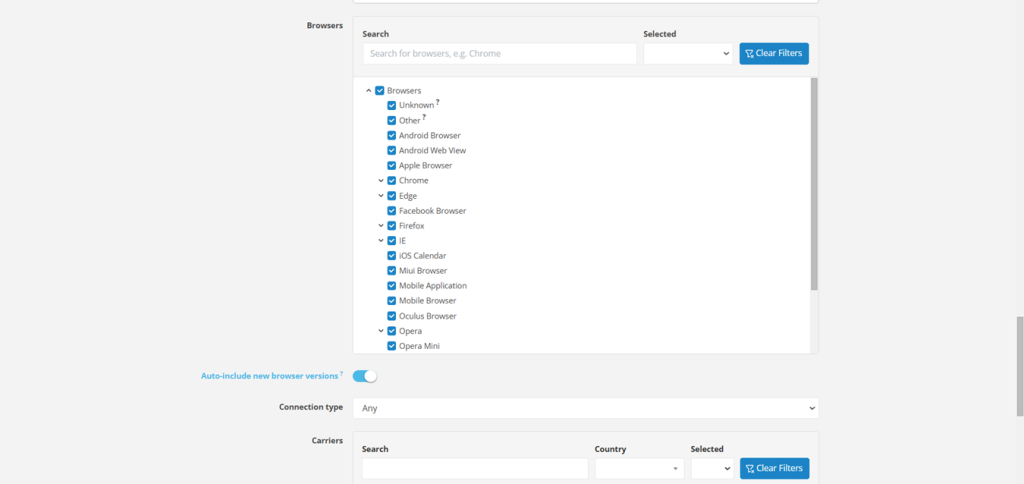
STEP 11: Select the connection type specifically WIFI or cellular or both. It targets and displays your ads to users browsing via Wi-Fi, cellular data, or both, giving you flexibility in reaching your audience across different network connections. Select the network carriers according to countries. In this push campaign setup, we have set it to all.
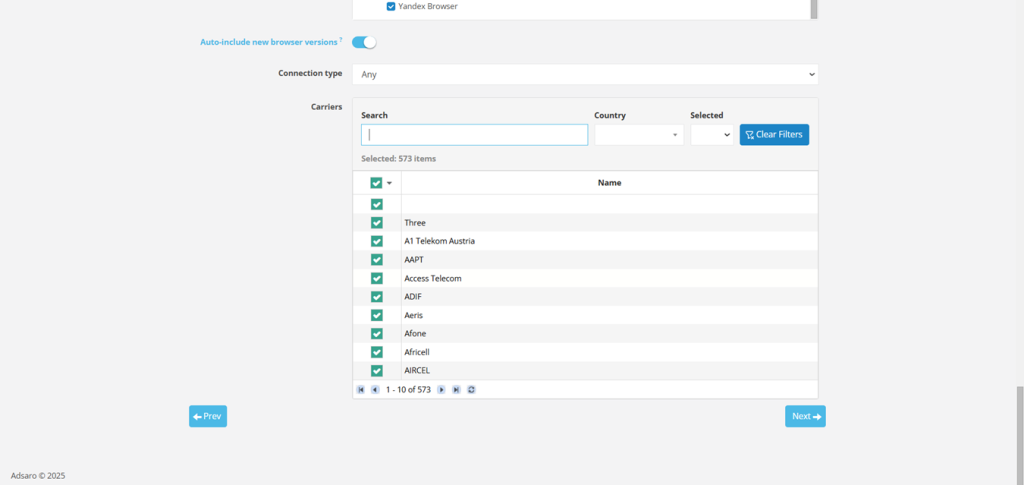
CLICK NEXT
STEP 12: You can Whitelist your Zones, Publishers, Websites, etc. from here if you have any preferences or you can skip this part. For more information about this section click here and get in touch with our managers.
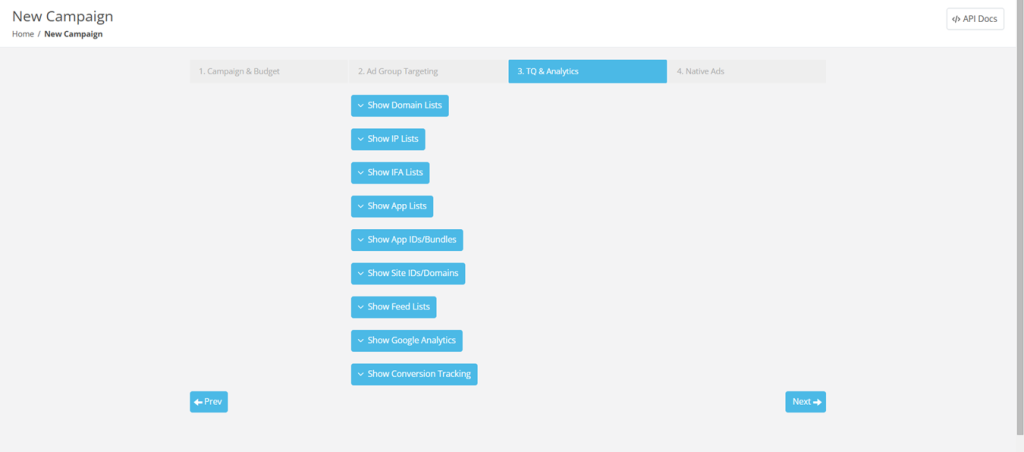
CLICK NEXT.
STEP 13: Add Your creative, destination URL, and icons.
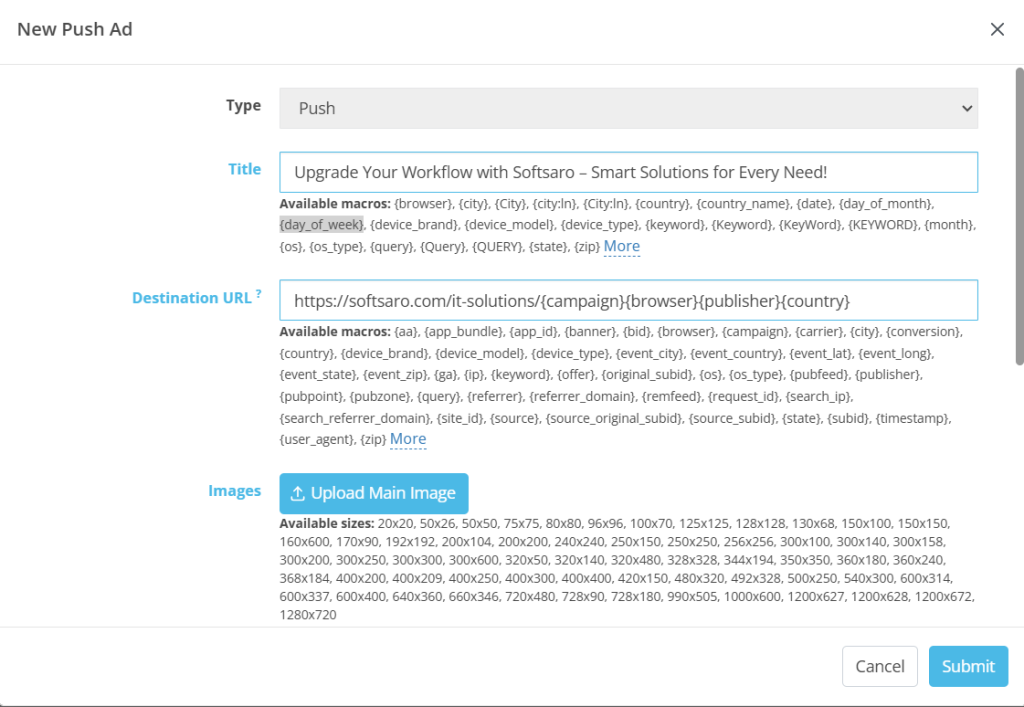
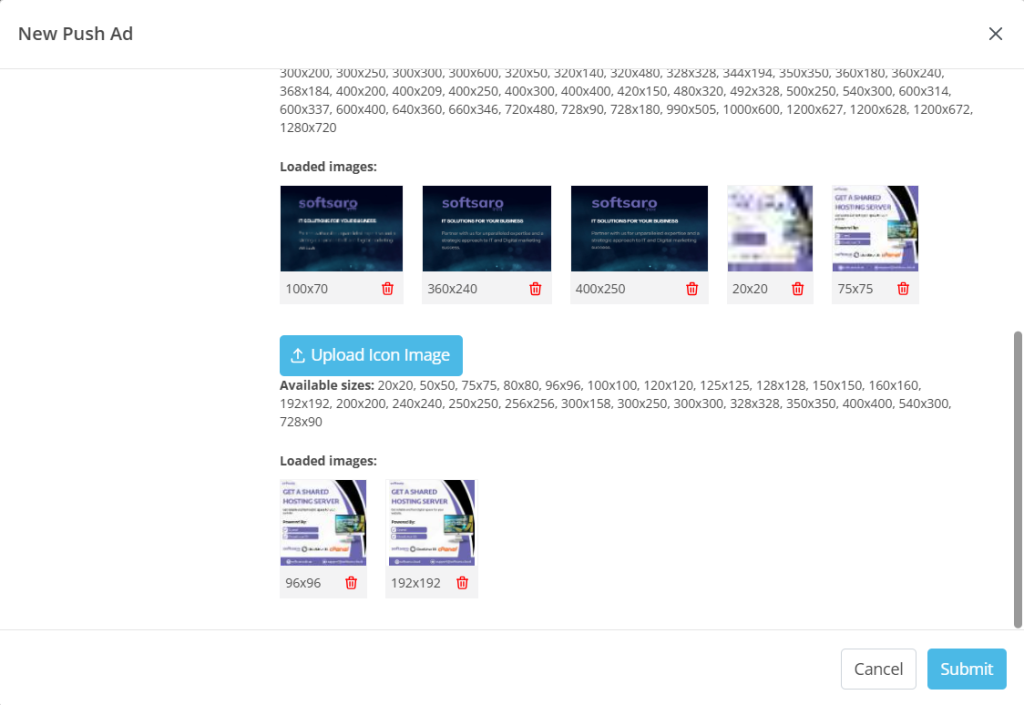
Title: The title of your push ad.
Destination URL: The landing page of the advertisement.
Images: Upload your creative. Set the required size.
CLICK SUBMIT
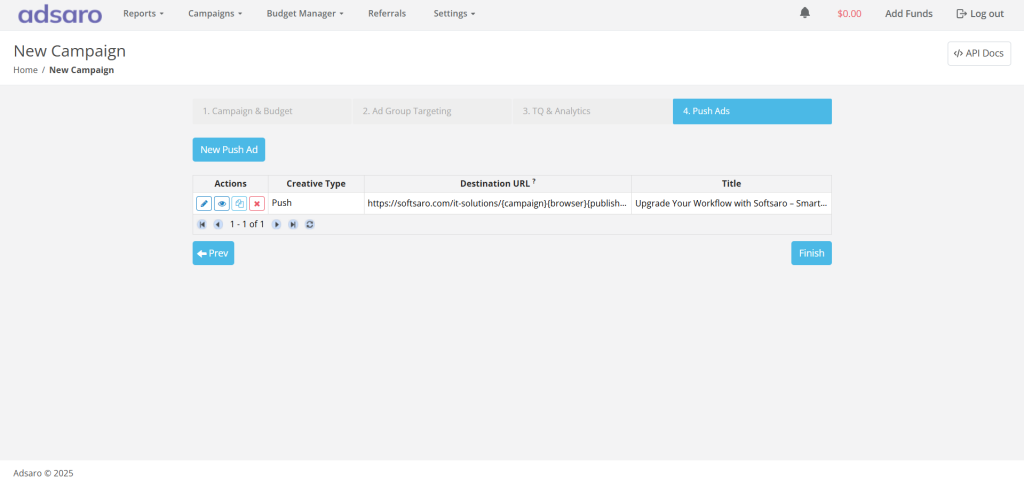
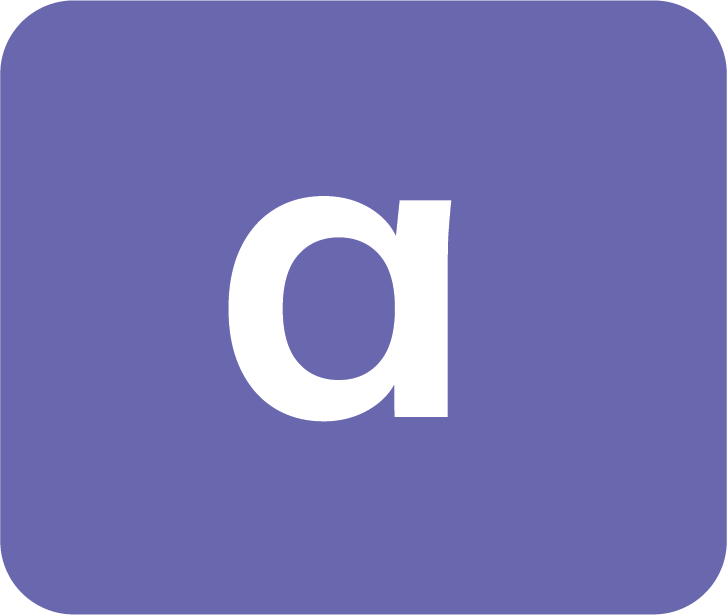

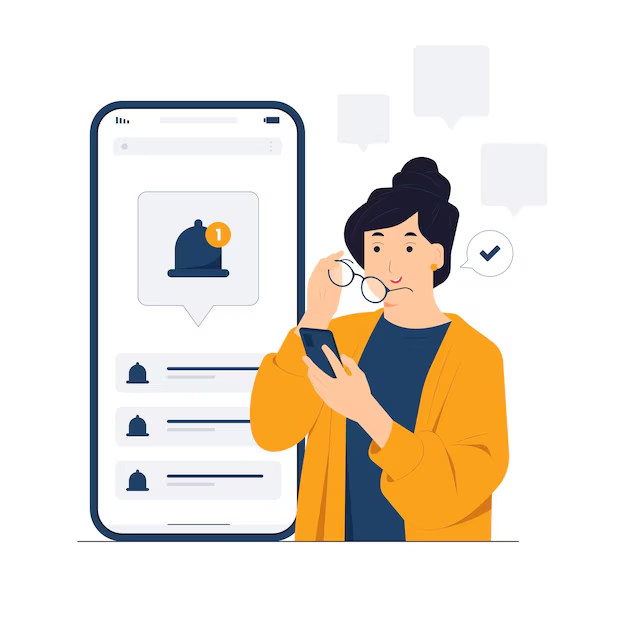



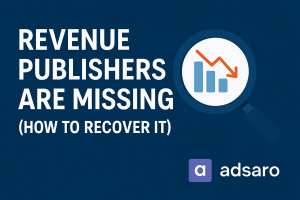
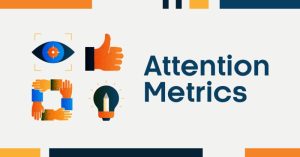
Leave a Reply